Everything You Can Do with Apple’s iCloud – The Complete Guide
Posted on
by
Kirk McElhearn
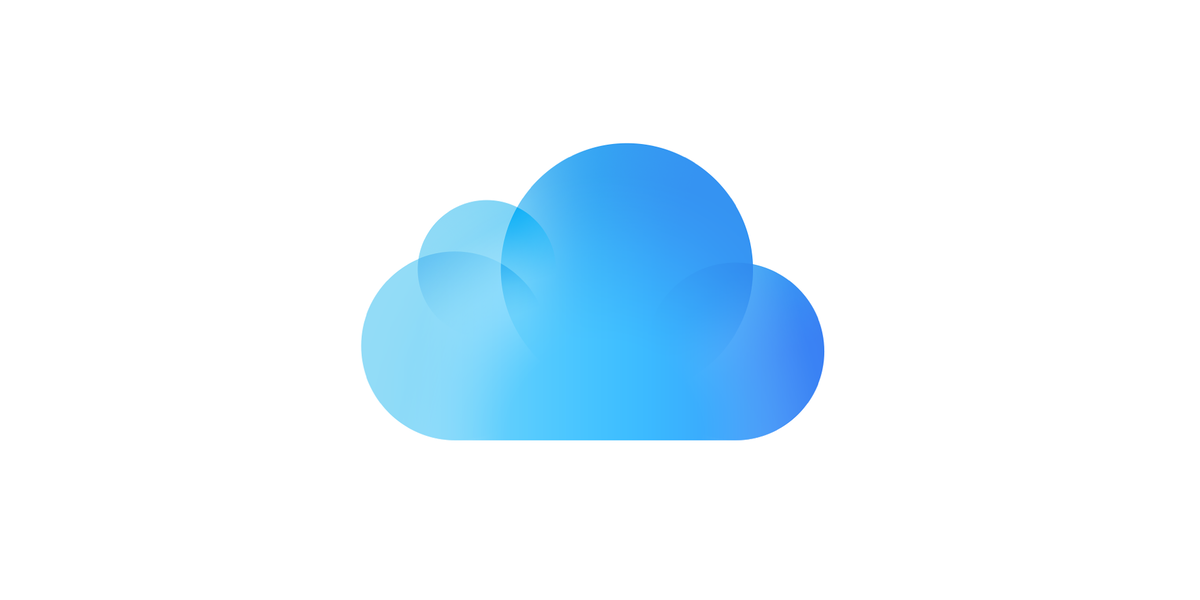
iCloud is the umbrella for Apple’s services that you can access with your Mac, iPhone, iPad, Apple TV, and Apple Watch. iCloud manages data and privacy for your devices and your Apple Account. There are other Apple services, such as Apple Music, Apple TV+, Apple Arcade, and others, which you access with a paid subscription. But iCloud is the backbone of the services you use to manage your data and communicate with others, and its basic features are free.
In this article, I’ll explain what all the various elements of iCloud are, how to use them, and how they work together.
- The Basics of iCloud
- iCloud and your Apple ID
- iCloud services
- Storage, iCloud Drive, and Backup
- Email, iCloud Private Relay, and Hide My Email
- Advanced Data Protection
- Find My
- Messages
- Personal data
- iCloud Photos
- Passwords
- iCloud on the web
- iCloud for Windows
- Two-factor authentication
The basics of iCloud
When you first get an Apple device, you’re invited to create an Apple Account, which is your key to using iCloud. This Apple Account allows you to log in on any Apple device, which can then access your data in the cloud (that is, on Apple’s servers), and allow you to use it on that new device. This means that you can store a lot of data on iCloud, and easily set up a new Apple device and access that data.
iCloud was released in October 2011, replacing MobileMe, a similar but more limited set of services available to Apple users from 2008; which, itself, replaced .Mac, released in 2002; which replaced iTools, released in 2000. MobileMe had been a paid service; it cost $99 a year, but iCloud has always been free, though you have to pay for additional storage.
iCloud is so essential to using Apple products that it almost seems obligatory. With more than two dozen data types managed, iCloud ensures that your digital life is both stored in the cloud and synced to other devices. It is possible to use Apple devices without using iCloud features; you could, for example, use Google for your photos, calendar, contacts, and email; and use one of many messaging apps instead Apple’s Messages. But iCloud simplifies the use of Apple devices, and is a way to lock people into Apple’s platforms.
iCloud and your Apple Account
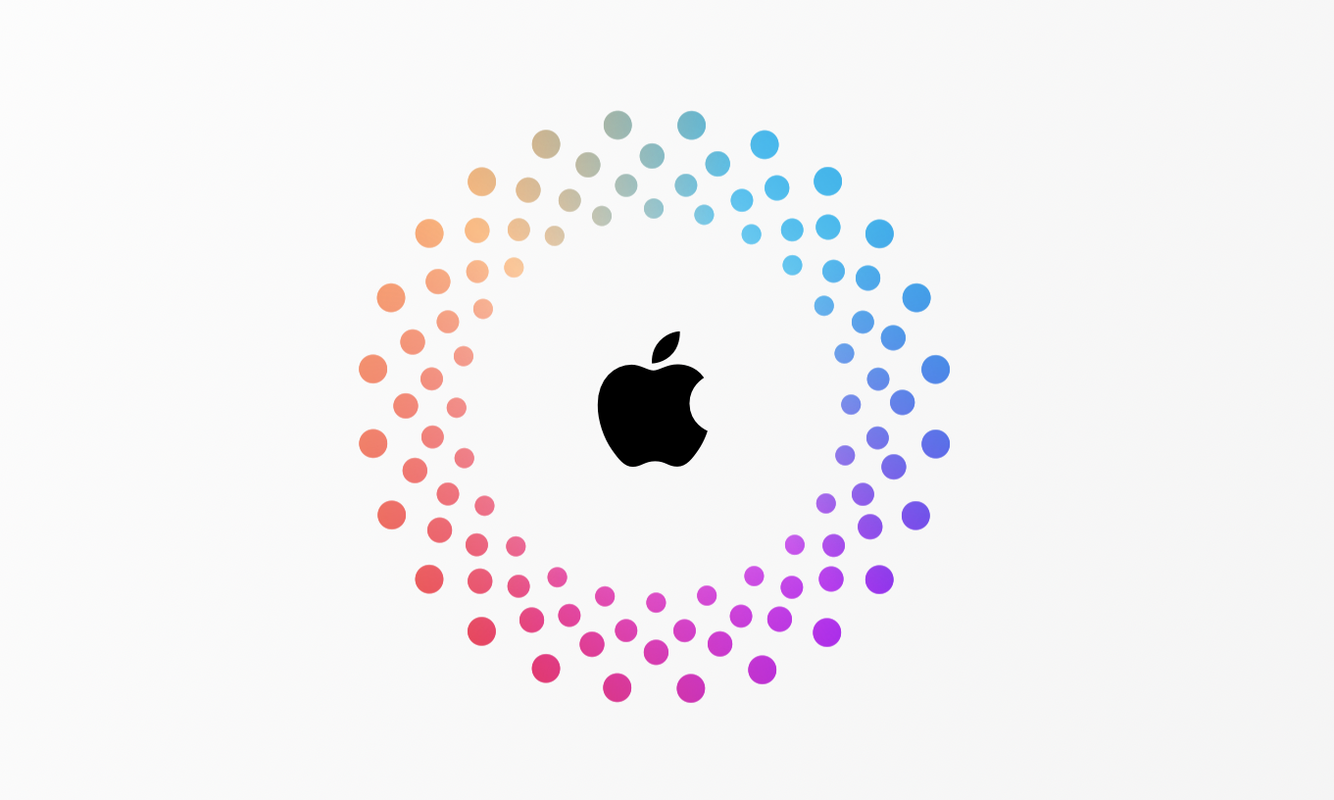
The first thing you are asked to do when setting up a new Apple device is to sign into your Apple Account. This allows the device to fetch data from Apple’s servers and populate apps on the device. It also allows you to download apps from Apple’s App Stores, and more. (Read How to Manage and Use Your Apple Account – The Complete Guide.)
Your Apple Account gives you access to all of the many services provided by iCloud. This streamlines your experience, because if you had to create separate accounts and log in to each app you use, you’d spend a lot of time managing user names and passwords.
iCloud not only allows you to access your data from Apple’s apps, but also serves as a platform for third-party apps, which can use iCloud to store and sync data. Many third-party apps rely on their own servers, but using iCloud means that they don’t have to manage a server, or deal with the hassle of user login issues, such as when users forgetting their passwords.
iCloud services
iCloud offers many services. Here’s what you see if you tap Settings > [your name] > iCloud on an iPhone. The first half dozen entries are specific features, and the remainder are apps that store data in iCloud. These screenshots only show Apple apps; there’s a section below that lists third-party apps that store data on iCloud.
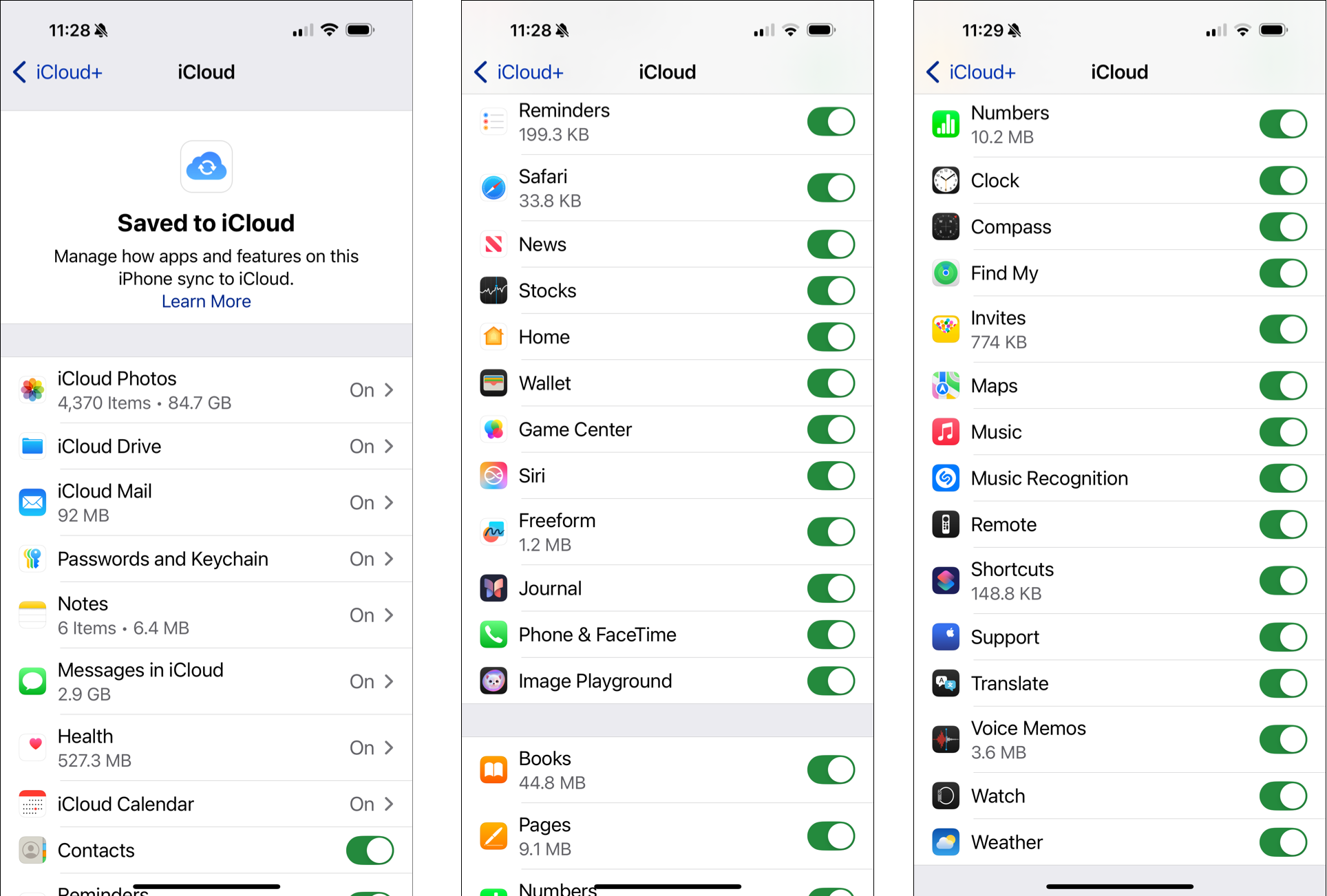
Storage, iCloud Drive, and iCloud Backup
You need storage to hold your data, and Apple gives you 5 GB by default for your stored data. This isn’t much, because backing up one iPhone or iPad can take up all that storage. And even if you have multiple Apple devices, you don’t get any more storage. But iCloud backups are important, in case you lose your iPhone or iPad. You’ll be able to set up a new device using your stored data quickly.
You can see how much storage you’re using in System Settings > [your name] iCloud on a Mac (at the bottom of the window), or, on an iPhone or iPad, in Settings > [your name]. Here’s mine:
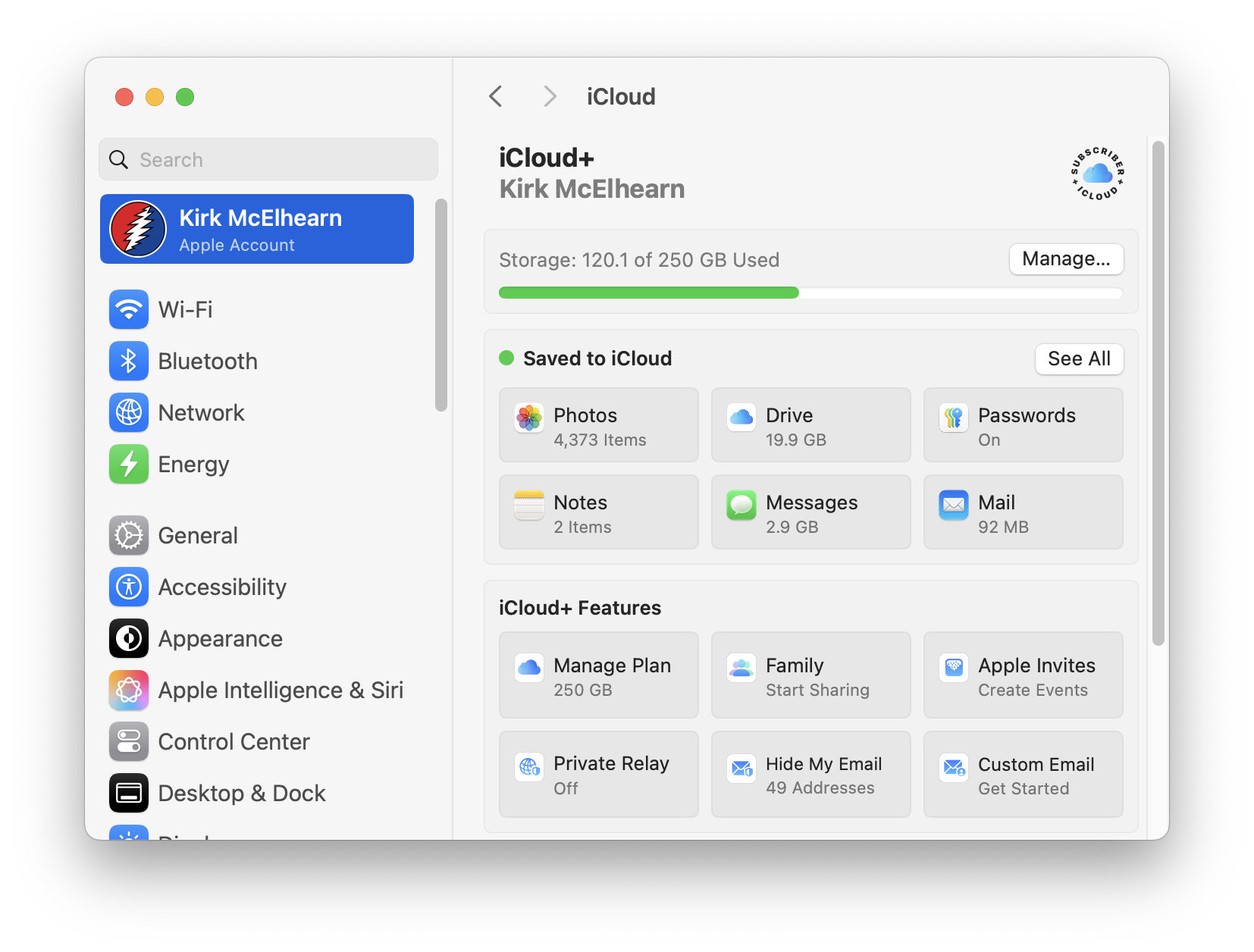
You can click Manage, or tap the Storage entry on an iPhone or iPad, to get more granular information about how much data is stored for each type.
Apple sells additional storage for iCloud. Here are the options:
50 GB: $0.99 per month
200 GB: $2.99 per month
2 TB: $9.99 per month
6 TB: $29.99 per month
12 TB: $59.99 per month
Note that there are also Apple One family plans that allow you to share storage among up to six people, and give you access to paid Apple services. iCloud+ also includes some features to enhance your privacy when using iCloud email; see – Email, iCloud Private Relay, and Hide My Email below.
iCloud storage is used for data, backups, and to store your photos; if you have an Apple Music or iTunes Match subscription, the storage provided for your music is independent from iCloud+.
You could get by with just the 5 GB, if you back up your iPhone or iPad to a Mac or PC. (See Should You Back Up Your iOS Device to iCloud or Your Mac?) But if you plan to use iCloud Drive (see below), you’ll need more storage.
iCloud Drive allows you to store files in the cloud, which you can access in the Finder on a Mac, or in the Files app on an iPhone or iPad. Some people use this just for a handful of files, because they use Dropbox, OneDrive, or another cloud storage service, but iCloud Drive could be your main file repository. At $2.99 a month, the 200 GB plan is sufficient for most people, and the $9.99 plan which gives you 2 TB storage allows you to put lots of files in the cloud.
Email, iCloud Private Relay, and Hide My Email
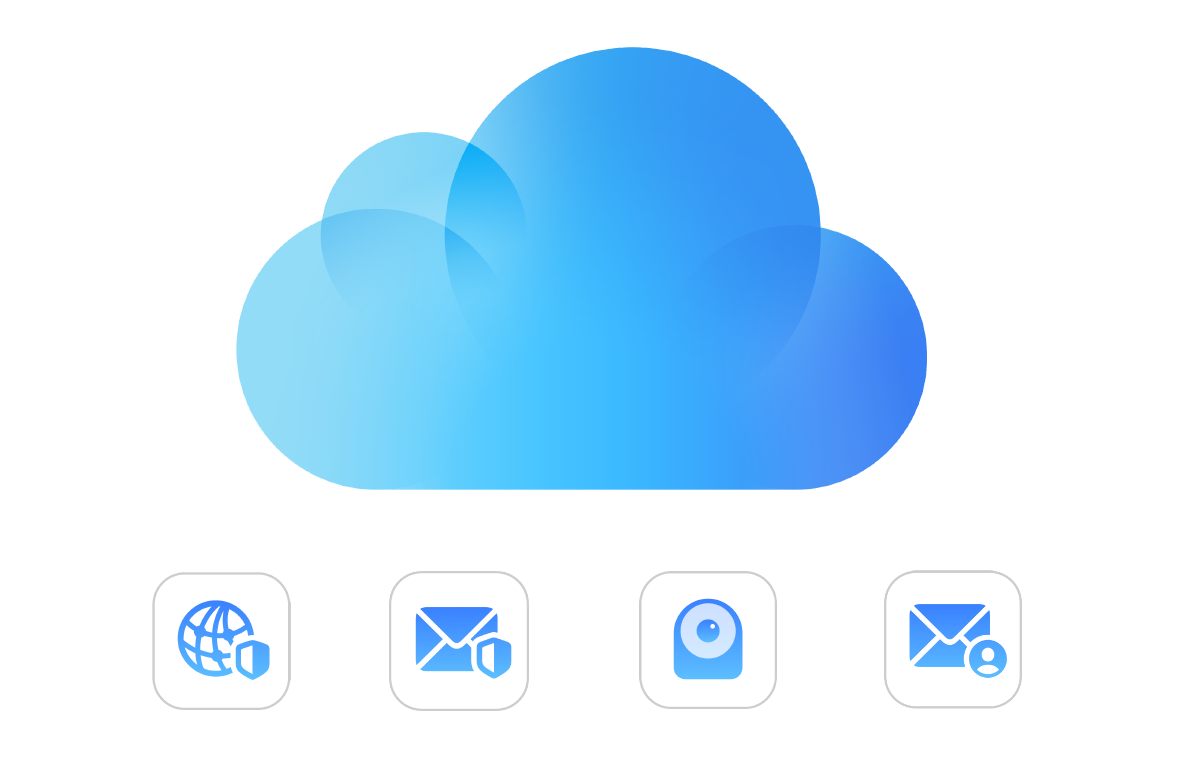
You can also use iCloud email, if your Apple Account uses an Apple domain, such as icloud.com. If you use iCloud email, its storage is counted against your total storage.
You can also use your own email address as your Apple Account, and, until recently, this meant you didn’t benefit from iCloud email. Now, with iCloud+, you can use a custom domain for iCloud email. See this Apple support document for more on setting up a custom email domain. iCloud uses the standard IMAP protocol, so you can use any email app that allows you to add accounts to access your iCloud email account.
iCloud+, which you access as soon as you pay for any amount of extra iCloud storage, includes features such as iCloud Private Relay, Hide My Email, HomeKit Secure Video, and allows you to use a custom domain for email. See How to Use iCloud+, with Additional Security and Privacy Features, and More.
Advanced Data Protection
Advanced Data Protection gives users the “highest level of cloud data security, giving users the choice to protect the vast majority of their most sensitive iCloud data with end-to-end encryption so that it can only be decrypted on their trusted devices.” This feature is designed for people who need the highest level of data security, but there are some downsides. If you ever lose your password, there’s no way you can get your data back.
See How to Turn On Advanced Data Protection for iCloud to learn how to use this feature.
Find My
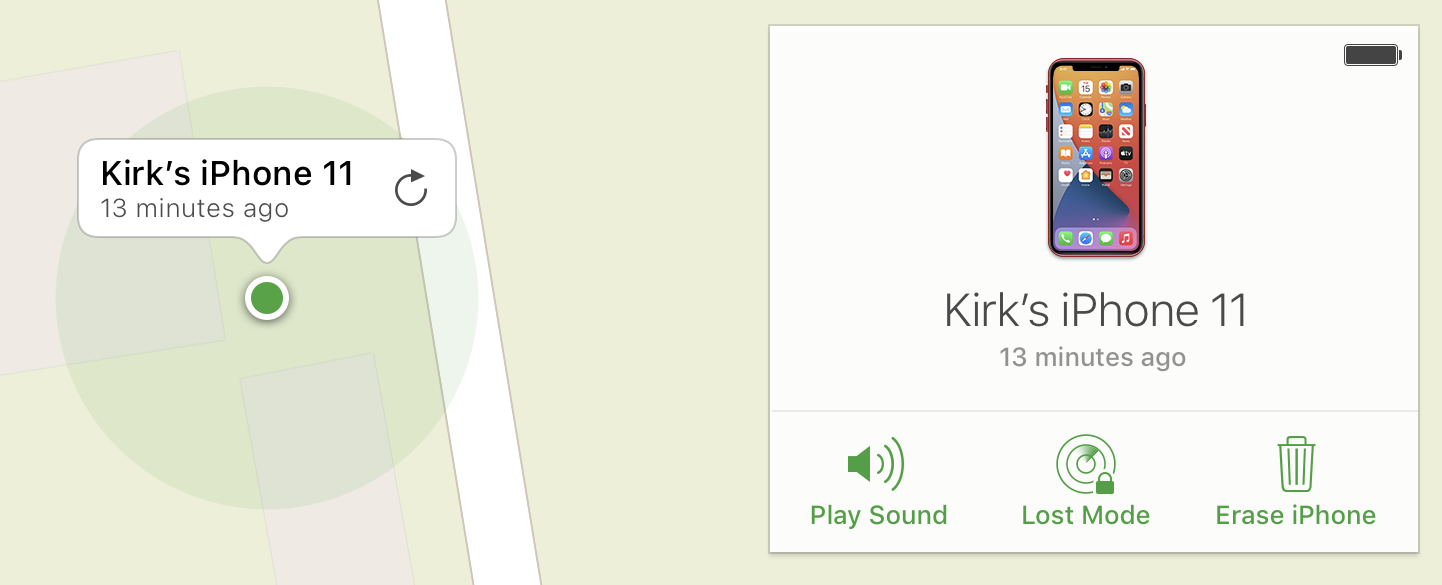
One of the useful features of iCloud that doesn’t use much data, but leverages the vast network of Apple devices, is Find My. Original called Find My iPhone, it has expanded to include people, other Apple devices, and even AirTags. Find My also lets you mark devices as lost or stolen, and even remotely erase them. (See How to Use the Find My App to Locate Friends, Apple Devices, and AirTags.)
(For more on AirTags, see Apple AirTags: The Complete Guide to How to They Work, What to Track with Them, and More)
Messages
Apple’s iMessage is a proprietary service that allows you to send and receive messages. You can send photos and videos, along with voice messages, and these are stored in iCloud. To enable Messages in the Cloud, on Mac, go to Messages > Preferences > iMessage and toggle Enable Messages in iCloud. On an iPhone or iPad, go to Settings > [your name] > iCloud, and enable Messages.
iMessages are encrypted in transit, but not on Apple’s servers, and you may want to use a more secure messaging service: see 5 Encrypted Messaging Apps for Mac, iPhone, and iPad.
Personal data
iCloud can sync personal data such as your contacts, calendar events, reminders, and notes using Apple’s apps, and some third-party apps can access that data. There are many calendar apps that can leverage your iCloud events and reminders, and a handful of contact apps as well. iCloud can also sync your Safari browsing history, bookmarks, and reading list.
If you look in Settings > [your name] > iCloud (on an iPhone or iPad), or in System Settings > [your name] > iCloud (on a Mac), you’ll see other data that is stored on iCloud. This includes the syncing of data from Apple’s News and Stocks apps, Home data, if you have smart home devices, Health and Fitness+ data, and your Wallet, which contains payment cards you may have added to use with Apple Pay.
iCloud Photos
For most people, photos and videos use up the majority of their iCloud storage. You saw above, in the screenshot showing my iCloud storage, that photos take up about half the storage used on my account; there are a lot of “Docs” because I use iCloud Drive to store files I want to access in the cloud.
Given that iPhones and iPads can shoot videos in 4K, this storage can fill up quickly. Photos themselves are only a few megabytes, but videos can use huge amounts of storage. If you go to Settings > Camera > Record Video, you’ll see how much space each of the different formats uses per minute:
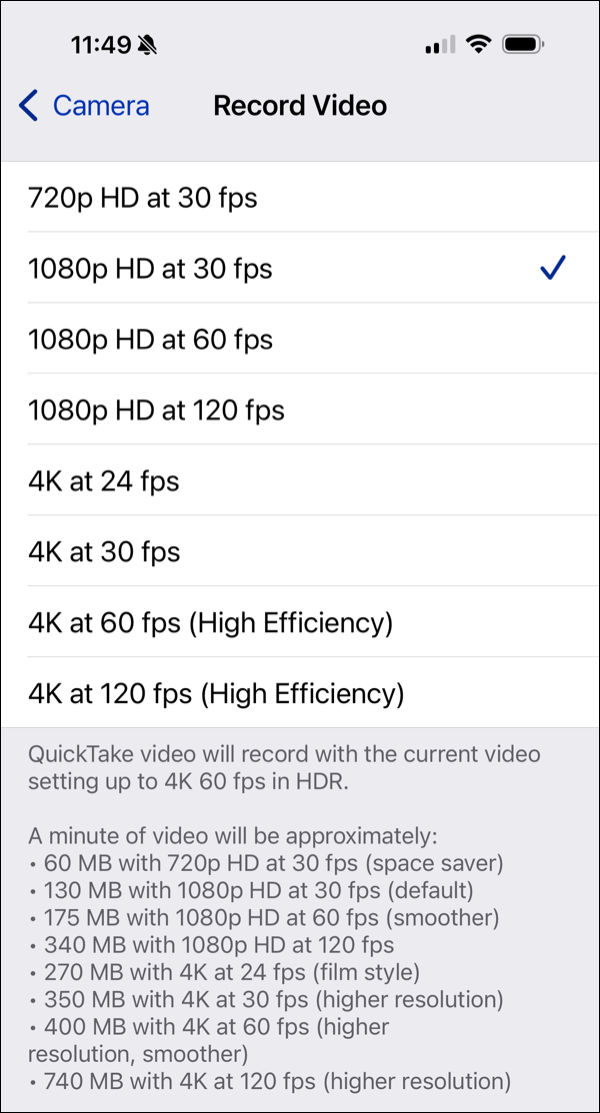
To save space in the cloud, think of using more economical video formats, or removing videos from your Photos library and storing them elsewhere, if you also have a Mac.
Passwords
![]()
Given the number of services we use than require logins and passwords, and the need to keep this information secure, the Passwords app helps you manage passwords and stores them on iCloud so they are available to all your devices. This app also suggests strong passwords when you create new logins.
See How to use Apple’s Passwords app on iPhone, iPad, and Mac for more on using this essential feature.
Access iCloud data on the web
While iCloud is most useful on Apple devices, you can also access some of your iCloud data on the web, and iCloud.com. You can access iCloud email, calendars, notes, reminders, photos, and more. This is practical if you’re on a work computer, or don’t have an Apple device with you and need to access some of your data.
Access iCloud data on Windows
You can access a limited subset of your iCloud data on a PC running Windows 10 or later by downloading iCloud for Windows from the Microsoft Store. This includes photos, passwords, calendar, contacts, and files stored in iCloud drive. See this Apple support document to learn how to use iCloud for Windows.
Two-Factor Authentication
While not specifically an iCloud service, this enhanced security feature leverages iCloud, and your Apple devices, to authenticate you when you log into an Apple device or service. It leverages the chain of trust in Apple’s devices, where, once you have authenticated on one device, that device allows you to authenticate on another device.
See How to Use Two-Factor Authentication for Your Apple ID and iCloud Account for more on using Apple’s two-factor authentication.
To ensure the security of your iCloud account, you can also set up recovery contacts, in case you have forgotten your password. See How to Set iCloud Account Recovery Contacts, Legacy Contacts, and Trusted Phone Numbers.
As you have seen, your iCloud account contains multitudes; get to know the various services and how you can use them to manage your data and protect your privacy.
How can I learn more?
 Each week on the Intego Mac Podcast, Intego’s Mac security experts discuss the latest Apple news, security and privacy stories, and offer practical advice on getting the most out of your Apple devices. Be sure to follow the podcast to make sure you don’t miss any episodes.
Each week on the Intego Mac Podcast, Intego’s Mac security experts discuss the latest Apple news, security and privacy stories, and offer practical advice on getting the most out of your Apple devices. Be sure to follow the podcast to make sure you don’t miss any episodes.
You can also subscribe to our e-mail newsletter and keep an eye here on The Mac Security Blog for the latest Apple security and privacy news. And don’t forget to follow Intego on your favorite social media channels: ![]()
![]()
![]()
![]()
![]()
![]()
![]()