How to run classic Mac OS 9 apps in 2025
Posted on
by
Jay Vrijenhoek
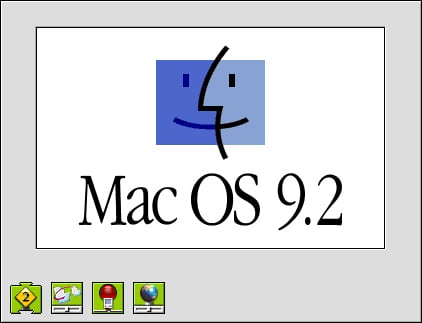
Long before modern macOS versions, and even predating Apple’s use of the “OS X” and “Mac OS X” monikers, there was Mac OS 9. While not as aesthetically pleasing compared to present-day operating systems, Mac OS 9 was sleek, super responsive, and a joy to use. Hardware support was excellent: Macs from 1994 to 2003, with the oldest being the Workgroup server 6150 and the latest being the PowerMac G4 MDD, were able to run Mac OS 9 natively.
Apple has historically done a good job of keeping its Mac operating system (OS) light enough to run on older hardware. For example, the following OS versions can run on certain Mac models originally released in the following years:
- macOS 14 Sonoma – Runs on 2017–2024 Macs (both Intel and Apple silicon)
- macOS 12 Monterey – Runs on 2013–2022 Macs (both Intel and Apple silicon)
- macOS 10.15 Catalina – Runs on 2010–2020 Macs
- macOS 10.13 High Sierra – Runs on 2009–2018 Macs
- OS X 10.11 El Capitan – Runs on 2007–2016 Macs
- OS X 10.7 Lion – Runs on 2006–2012 Macs
- Mac OS X 10.6 Snow Leopard – Runs on 2006–2012 Macs
- Mac OS X 10.5 Leopard – Runs on 2002–2009 Macs (both PowerPC and Intel)
- Mac OS X 10.4 Tiger – Runs on 1999–2007 Macs (both PowerPC and Intel)
You get the idea. Thanks to the way Apple builds its operating systems, you can keep your hardware around for many years. Even when your hardware can no longer support the latest OS, you can choose to stick with the OS you currently have for many more years of use (albeit with inherent security risks; Apple doesn’t fully patch all known vulnerabilities in previous macOS versions). In some cases you can use a third-party patcher to run the latest macOS version on Macs that Apple no longer supports.
But all of that has more to do with Mac OS X and subsequent macOS versions on Mac hardware from the twenty-first century. Let’s get back to talking about classic Macs from the twentieth century.
What if you still had an even older Mac capable of running its predecessor, Mac OS 9? Unlike some early versions of OS X (with the exceptions of 10.4 and 10.6 in my humble opinion), OS 9 is a delight to work with.
In 2016, Richard Moss wrote an article titled “An OS 9 odyssey: Why these Mac users won’t abandon 16-year-old software.” He mentions the top reasons why people still use OS 9:
There are some OS 9 subscribers who hold out for cost reasons. Computers are prohibitively expensive where they live, and these people would also need to spend thousands on new software licenses and updated hardware (on top of the cost of a new Mac).
But many more speak of a genuine preference for OS 9. These users stick around purely because they can and because they think classic Mac OS offers a more pleasant experience than OS X. Creatives in particular speak about some of OS 9’s biggest technical shortcomings in favorable terms.
His article mentions several stories of people who use Mac OS 9 and their reasons for doing so. It’s mostly found in labs, audio production and composition, pre press, graphics departments and even certain government branches.
I thought I might find a bunch of fanatics who refuse against logic or reason to get with the times. But for most adherents to the ways of OS 9, that doesn’t appear to be the case.
If you’ve gotten this far in this story, it’s likely the majority of you reading have and use a Mac OS 9 computer (and already know all of the above). Whether you’re a long time Mac OS 9 user or just starting out as a hobby, there are some security best practices that are a good idea to follow. Let’s have a look at some classic Mac security software, designed for Mac OS 9 — and still available for you to tinker with right now.
Don’t have an antique Mac? You can still play along
Even if you don’t have a classic Mac, there are solutions available to run classic versions of Mac OS on your modern computer.
A project called Infinite Mac lets you run Mac OS 9.0.4, Mac OS 8.1, System Software 7.5.3, System 6.0.8, or other versions within a browser—even on a Windows PC, Chromebook, or an iPad—at much faster speeds than any old-school Macs can run them.
An easy way to run Mac OS 9 on your modern Mac is to install UTM, a virtual machine (VM) app. We’ve written about how you can run Windows 11 for free on an M1/M2 Mac using UTM, and there’s also a basic Mac OS 9.2.1 virtual machine that you can easily download and start using within minutes.
If you want to play with the software discussed below, it’s best to do so within a virtual machine in UTM or similar software.
Antivirus for Mac OS 9
Back in the day, like, way back in 1997 when Intego was founded, antivirus for Mac was always a good idea. With file sharing and the Internet just starting to take off, malware, even for Mac OS 9, became a problem, so why risk it? The same security advice holds true today. That said, using an antivirus in those days on a Mac was more to protect your friends and colleagues using Windows, to make sure you didn’t accidentally forward them an email with a virus or give them a CD or Zip drive with a malicious file on it.
Even today, you can still be the good neighbor and install an antivirus solution for Mac OS 9 to protect those downstream from you. So what are your options?
Well, there’s Disinfectant, which can still be downloaded here. It doesn’t protect against newer malware that was available for Mac OS 9, and it never offered any protection from Word and Excel macro viruses, but it’s an option. 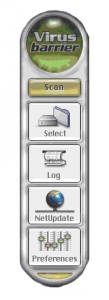 There’s also Virex, which can still be downloaded here. It can no longer be updated as the virus definitions server cannot be reached, so by default you’re stuck with virus definitions from 2000 and a manual update file from 2007.
There’s also Virex, which can still be downloaded here. It can no longer be updated as the virus definitions server cannot be reached, so by default you’re stuck with virus definitions from 2000 and a manual update file from 2007.
And then there is Intego’s own VirusBarrier. Stunningly beautiful for its time, it not only looked better than the aforementioned options, but it performed a lot better, too. VirusBarrier version 1.6.2 was the last version to be compatible with Mac OS 9; it was pulled off the digital shelves in 2003 to make way for OS X versions going forward. (Today, the best anti-virus on the market for modern Macs is Intego’s Mac Premium Bundle X9 — a comprehensive protection and utility suite for macOS to combat the even newest malware and other threats.)
It took some digging (a few months actually), but we found VirusBarrier 1.6.2 and, while we no longer officially support this version, we made it available to download here.* It includes the virus definitions up until October 2002, so any Mac OS 9 malware out there is covered. This is a fully functional and pre-licensed version. If you already have a VirusBarrier 1.6.2 installer but just need a license, use pnqx-hks4-zrs2-tywi with any name and organization.
VirusBarrier runs very light, taking up just 6.6MB of memory during a scan, less when idle.
![]()
Firewall for Mac OS 9
If you have your Classic Mac connected to the Internet or a network of any kind, a firewall is most certainly recommended. I do not recall a Mac with OS 9 on it ever being hacked back in the day, but those days were long before hacking was the popular cybercrime it is today. It’s not unreasonable to think there are ways to hack OS 9, and tools such as Shodan can make finding such machines much easier. A firewall to keep unwanted traffic out is a good idea on any network connected system — Mac OS 9 is no exception. Due to the limited system resources available though, a hardware firewall might be a better way to go here, but this can get pricey and you have to know how to properly configure and monitor it. A software firewall, however, is the next best thing.
Enter Intego NetBarrier, the first ever firewall software for Mac. NetBarrier was revolutionary for its time, release by Intego in 1999.
While the chances of running into Mac OS 9 malware today are slim to none, unless it may be hiding in your old backups, the chances of intrusion via the network or Internet are as high as they’ve ever been. With a highly customizable firewall, anti vandal (intrusion attempts blocking) and even ad blocking, NetBarrier is an incredibly useful utility that is a must have for Mac OS 9 machines that are connected to any network.
Want to run NetBarrier 2.2 on Mac OS 9 ? You can grab a copy of it right here.* NetBarrier 2.2 sports the then-brand new Aqua look, and it was the last firewall version to be compatible with Mac OS 9 before Intego’s transition to Mac OS X versions.

Once installed, I recommend disabling features you don’t need and spend some time exploring this highly customizable firewall. You will find a live network monitor in your Control Strip which is also fully customizable, so it can show you exactly the live traffic of the application or protocol you want to keep an eye on.
![]()
And if you want to see even more real-time traffic stats, just minimize NetBarrier and it’ll transform into a Real Time Monitor.
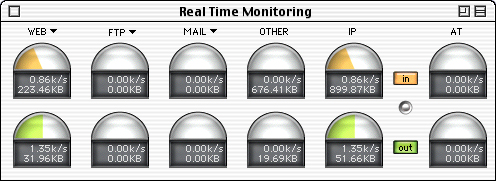
NetBarrier also runs very light, taking up just 4.8MB of memory during a very active network session, less when idle.
![]()
Backup software for Mac OS 9
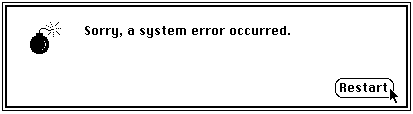
With Mac OS 9 not having the most solid reputation for stability, having a backup of your system and files is important. While backing up on Mac OS 9 can be done by dragging & dropping to another drive, having it done automatically will ensure nothing is missed. One of my favorite backup utilities for OS 9 is Intego Personal Backup. At the time it was (and still is) one of the best Mac OS 9 backup utilities around, because of its versatility, speed and reliability.
With Personal Backup, you can set one or several tasks that either backup or synchronize your data and set a schedule to run hourly, daily, when you shut down your Mac and can even retain several copies of the data. Backing up automatically, let’s say every hour, and retain old copies of data… hmm… Sounds like Time Machine to me! Indeed, it is exactly like that, without the fancy animations you have in Time Machine these days, of course. Clone the whole system daily, synchronize select folders and backup folders with often changing contents while retaining as many copies as you want. Personal Backup will let you do it.
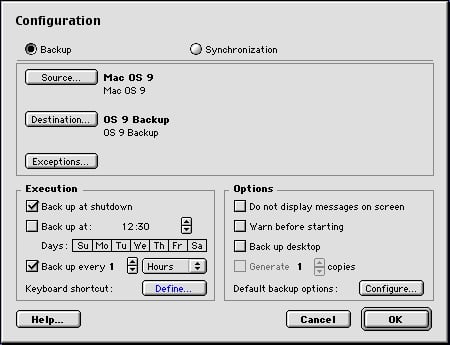
If you use Mac OS 9, Personal Backup 2.0.1 is a must have utility. You’ll have a hard time finding this on the Intego website these days, but we dug up a copy and made it available right here.*
I recommend that you set it on a schedule, so backups happen automatically while you’re sleeping, out to lunch or both. Mac OS 9 does not multitask like OS X does, so running a backup utility (or antivirus scan) will tie up your system pretty good while it’s running, hence the recommendation to run these kinds of intensive tasks while you’re away from the keyboard.
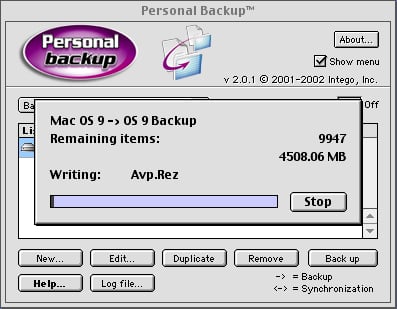
As with the previously mentioned utilities, Personal Backup runs very light, taking up just 1.6MB of memory while a backup is in progress.
![]()
If you compare the above resource usage screenshot with the ones from VirusBarrier and NetBarrier, you’ll notice a difference in color scheme and Mac OS resource usage. This is because I had to re-take some screenshots on another computer.
And…whoa! Just now, my PowerBook G3 that I was using up until this point decided to stop powering up! I was able to boot up a PowerMac G4 from the clone made by Personal Backup, copy the whole Mac OS 9 system back and continue work in less than 12 minutes. The fact that this happened while I was writing this article cannot be a coincidence, so I had to share this.
For those not familiar with Mac OS 9, I keep mentioning the amount of memory these apps use, because back in the day (and still today, depending on the hardware that’s used) memory was measured in MB’s, not GB’s. The most common Macs used today to run OS 9 are PowerMac G4’s, which can handle 1 or 2 GB of memory depending on the model. However, there are plenty of PowerMac G3’s, iBooks and Powerbooks used by Mac OS 9 fans and some of those models top out at 512 MB or even as low as 160 MB. That is assuming the memory was upgraded; in its default configurations, some of those machines had just 32 or 64 MB of memory! One of my favorite Classic Macs is the PowerBook nicknamed “Pismo.” It’s 500MHz and has only 512MB of memory as one of the RAM slots is broken. With such little resources available, every megabyte counts.
*NOTICE: Intego’s Mac OS 9 compatible products are available and free to use. However, they are completely unsupported and users can no longer update virus definitions beyond what’s included. Intego no longer supports its legacy products for Mac OS 9, so use at your own risk.
New hard drive for Mac OS 9
Grabbing a new hard drive for your OS 9 computer falls under data security. Amazingly, most of these old Macs still use the original hard drive. At capacities ranging from 3 GB to 120 GB, these hard drives were small in capacity, mostly slow at just 4200rpm or 5400rpm — and noisy to boot. The higher capacity drives offered in the G4’s were faster at 7200rpm, but could still be pretty noisy. These drives, however, worked and kept working, and kept working, and… you get the idea.
Maxtor drives became questionable after they hit the 30–40 GB capacity mark, but other brands were amazing. Some of the common brand names were Quantum, Maxtor, Fujitsu, Hitachi, Western Digital and IBM, all of which have since been swallowed up by other vendors. Today, I have trouble trusting a hard drive that’s more than 4 years old, but when it comes to these 20+ year old drives that shipped in these Classic Macs, if they still work it’s usually acceptable enough to work from it.
While it adds to the user experience to hear one of these old drives spinning, clicking and grinding (signs of bad news in modern drives yet perfectly normal back then), it’s very possible the drive is actually in poor shape. Mac OS 9 did not have S.M.A.R.T. reporting to let you know there were bad sectors or other issues, it just worked until one day it didn’t. Making the general assumption you’re using a G4 of some kind, this still leaves you with a 14 to 18 year old hard drive that is certainly due for an upgrade.
A new ‘old’ drive can be picked up on amazon for a few bucks and will give you some peace of mind. Doing this, along with making backups, should ensure your data is safe. If you want some better performance, you can even go Solid State! Using an IDE to mSATA or IDE to CF adapter you can use a small SSD or CF memory card as a hard drive; maxing out the speed of the IDE, bus doesn’t take much but it’ll be faster than the IDE hard drives.
Mac OS 9 software updates
As with any system, keeping your operating system (OS) and software up to date will ensure you have the latest enhancements and security fixes. Unfortunately but not surprisingly, there are no more software updates for Mac OS 9 or any of the software that runs on that OS. However, there are a few important updates that should be installed.
- Firmware updates
Making sure your Classic Mac has the latest firmware is a good start. (If you’re running Mac OS 9 in a virtual machine, for example in UTM, firmware updates aren’t necessary. This is only applicable to physical classic Mac hardware.) Apple no longer makes firmware updates for classic Macs available for download, but they are still out there on various other websites. Here’s a short list (note these links are mostly direct downloads from 3rd party sources):
Power Mac G4 (Mirrored Drive Doors) – Firmware Update 4.4.8
Power Mac G4 (Digital Audio, Gigabit Ethernet, AGP Graphics) – Firmware Update 4.2.8
Power Mac G4 Cube – Firmware Update 4.1.9
Power Macintosh G3 (Blue and White) – Firmware Update 1.1
iMac (Summer 2001) – Firmware Update 4.1.9
iBook (FireWire) – Firmware Update 4.1.7
PowerBook G4 (Gigabit Ethernet) – Firmware Update 4.2.9
PowerBook G3 (FireWire) (“Pismo”) – Firmware Update 4.1.8
Those are some of the popular models and their firmware updates. If your specific Mac model isn’t listed here, try doing a Web search to find out whether it needs a firmware update. - OS Updates
It is recommended to run Mac OS 9.2.2 (the final version of Mac OS 9) if possible. If you are currently on Mac OS 9.0 or anything less than 9.2.2, here are the update options:
Mac OS 9.0.4
Mac OS 9.1
Mac OS 9.2.1
Mac OS 9.2.2 - Extensions and Control Panels
Some of these are included if you have Mac OS 9.2.2 installed. Extensions and Control Panels largely contribute to Mac OS 9’s functionality and compatibility. Here’s a short list of some important extensions and control panels’ latest versions:
CarbonLib 1.6
Apple Airport 2.0.4
AppleScript 1.8.3
QuickTime 6.0.3
You also may need to look for the latest graphics cards drivers. (Again, this is only applicable if you have a physical classic Mac, not if you’re running Mac OS 9 in a VM.) As there are too many different models and versions to list, these will have to be found by searching online or asking in support communities (more on that later).
Mac OS 9 system hardening
With the OS and its components no longer being updated, some of the built-in features can simply be too risky to have enabled. We don’t know how or if these can be easily exploited these days, so it’s better to be safe than sorry.
- Disable Multiple Users
 Using the Extensions Manager, disable the Multiple Users control panel and Multi-User Startup extension and restart.
Using the Extensions Manager, disable the Multiple Users control panel and Multi-User Startup extension and restart.
Vulnerability: “Multiple Users” Control Panel in Mac OS 9 allows Normal users to gain Owner privileges by removing the Users & Groups Data File, which effectively removes the Owner password and allows the Normal user to log in as the Owner account without a password. - Disable File Sharing
 If your Mac is network connected, having File Sharing enabled is just asking for trouble sooner or later (on any OS). Using the Extensions Manager, disable the File Sharing control panel and File Sharing Extension and File Sharing Library extensions. Restart to apply the configuration.
If your Mac is network connected, having File Sharing enabled is just asking for trouble sooner or later (on any OS). Using the Extensions Manager, disable the File Sharing control panel and File Sharing Extension and File Sharing Library extensions. Restart to apply the configuration. - Disable USB Printer Sharing
 Using the Extensions Manager, disable the USB Printer Sharing control panel and USB Printer Sharing extension. Due to incompatibilities in protocols printers you share on your Classic Mac will likely not be found by any Macs running later versions of OS X so this can be disabled.
Using the Extensions Manager, disable the USB Printer Sharing control panel and USB Printer Sharing extension. Due to incompatibilities in protocols printers you share on your Classic Mac will likely not be found by any Macs running later versions of OS X so this can be disabled. - Disable Web Sharing
 Using the Extensions Manager, disable the Web Sharing control panel and Web Sharing extension. Mac OS 9’s Web Sharing uses antiquated technology that can potentially leave older Macs subject to remote exploitation.
Using the Extensions Manager, disable the Web Sharing control panel and Web Sharing extension. Mac OS 9’s Web Sharing uses antiquated technology that can potentially leave older Macs subject to remote exploitation. - Disable Infrared
Also use the Extension Manager to disable any other control panels and extensions you don’t need. This will make your OS boot faster and run with a bit more resources available.
Mac OS 9 resources
If you read this article and are curious to try Mac OS 9, or even if you’ve been using Mac OS 9 for a while, there are some great resources available online. Some of them I have already used in this article; for example, pure-mac.com. I will wrap this up by sharing some links to useful websites and some must-have Mac OS 9 software.
- Useful links
pure-mac.com – Software
macintoshgarden.org – Software
macintoshrepository.org – Software
vintageapplemac.com – Software
macos9lives.com – Forums
Mac OS 9 – it’s still alive! – Facebook group
These websites and groups can help you find anything whether it’s specific hardware or software, and of course, it’s just fun to share stories and photos of restore projects and help other Classic users if they have a question or problem. - Must-have and useful software
USB Overdrive – This will give you the option to use mice with scroll-wheels and multiple buttons. If you don’t mind a “please purchase” warning when you boot your Mac, the free version is enough to get good mouse functionality. You can of course purchase USB Overdrive if you want.
Stuffit Expander – Most software you get for Mac OS 9 is compressed in a .sit or .hqx archive and Stuffit Expander will be required to open them. On the linked site, look for version 7.0.3.
Classilla – Back in the day Internet Explorer for Mac and Netscape got the job done (kind of), but those browsers are mostly useless now. Classilla is a browser for Mac OS 9 that makes browsing the web pretty doable on Mac OS 9! The final version was released in 2021, so it’s as up-to-date as you’ll likely ever get on Mac OS 9.
Fetch – Communicating with other Macs or servers can be tricky. Mac OS 9 uses AFP, as does OS X, but they are different versions and therefore not compatible. Mac OS 9 also does not support SMB for file sharing. There are some utilities out there to get some of this compatibility back, but it’s bulky and buggy. The easiest way to share files between your Classic Mac and, well, anything else, is to use FTP. Using Fetch you can easily upload and download files to the FTP share. The last version compatible with Mac OS 9 is version 4.0.3 and can be found on the developer’s website.
Roxio Toast – This software is required to use the CD/DVD burner your Mac has but is also very useful to open disc images. Some of the software out there comes as a .toast disc image which will require Toast to open.
GraphicConverter – Very useful to convert graphics files from one format to another. Without GraphicConverter I would not have been able to use the product screenshots in this article. Mac OS 9 screenshots can not be opened on OS X as the picture format is not recognized (not even by GraphicConverter for OS X).
AppleWorks – The word processor of choice and predecessor to what most know today as Pages. I actually do a lot of my writing in AppleWorks still!
Personally, I am a collector of vintage Apple products and a huge fan of Mac OS 9. The Macs I use for work are all Intel machines running El Capitan or Sierra/High Sierra, but for some things I always switch to my Pismo if I want to work on the couch, or I use my Power Mac G4 when in the office. Writing is something I love to use Mac OS 9 for. No notifications, no emails, no messengers or other distractions, just writing. Of course, my rather large collection of games for Mac OS 9 are a big reason for keeping it around, too. Myst, Riven, Myst 3, The X-Files, Unreal Tournament (which some friends and I still play online sometimes!) and Quake 3 Arena are some of them. Even though some of these have OS X counterparts with better graphics and better performance, I can’t get enough of the old original titles.
If you use Mac OS 9, take a minute to share your setup. What do you use it for and why? We’d love to hear your stories! And finally, a big thank you to the Classic Mac users out there who have supported and used Intego products since day one!
How can I learn more?
 Each week on the Intego Mac Podcast, Intego’s Mac security experts discuss the latest Apple news, security, and privacy stories, and offer practical advice on getting the most out of your Apple devices. Be sure to follow the podcast to make sure you don’t miss any episodes.
Each week on the Intego Mac Podcast, Intego’s Mac security experts discuss the latest Apple news, security, and privacy stories, and offer practical advice on getting the most out of your Apple devices. Be sure to follow the podcast to make sure you don’t miss any episodes.
You can also subscribe to our e-mail newsletter and keep an eye here on The Mac Security Blog for the latest Apple security and privacy news. And don’t forget to follow Intego on your favorite social media channels: ![]()
![]()
![]()
![]()
![]()
![]()
![]()