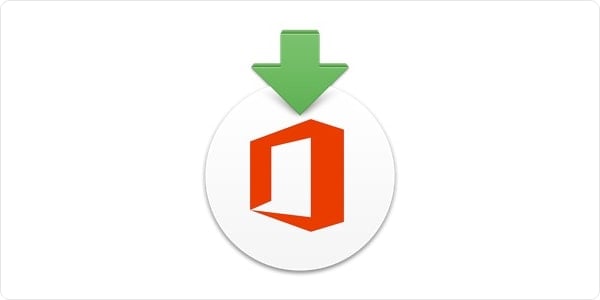How to tell if an Office for Mac update is valid
Posted on
by
Jay Vrijenhoek
One of the most commonly found 3rd party applications on a Mac is Microsoft Office. Office for Mac is a software suite that is frequently updated to introduce new features, improve stability, performance, compatibility and security. Office for Mac 2011 and 2016 are the ones I see out there most frequently.
It is imperative to have your Office suite as up to date as possible to make sure any known exploits and vulnerabilities are patched. Updates for your Office suite should be downloaded and installed from the Office for Mac built-in update tool (AutoUpdate) or directly from the source (Microsoft’s official website).
In this article, we will dive into greater details on where to safety update your Office for Mac applications, best practices for each download method, and how to tell if your software updates are the real deal. Follow along, we’re just getting started!
Microsoft AutoUpdate
Mac users can safely update your Office for Mac software from within any of your Microsoft applications. To do this, open any Office for Mac app, and then go to the help menu and select “Check for Updates”; this will open AutoUpdate.
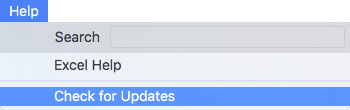
Office for Mac is set up by default to check for updates once in a while and notify you if any are available. If this setting was changed or if updates have been constantly ignored, it’s a good idea to manually check. AutoUpdate will show you the available updates. Save your work and quit the applications, so that AutoUpdate has full access to them to install the updates.
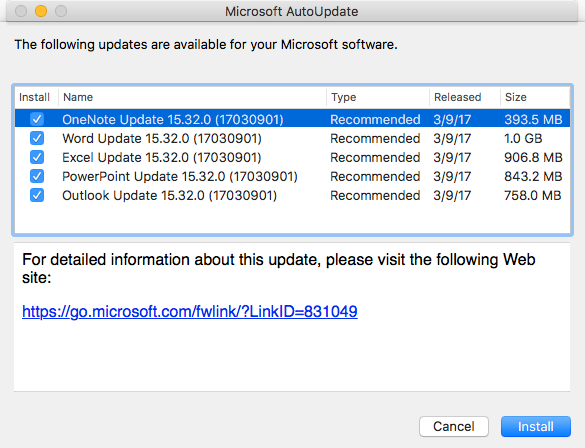
When the updates have been installed, AutoUpdate will check if more updates are available. Just keep installing what’s available until you see the following message:

Click the OK button to dismiss the message, and with the AutoUpdate window still open, make sure its settings are properly configured. While you may not want updates to be automatically installed, it is a good idea to at least have AutoUpdate periodically check for you and notify you when updates are available.
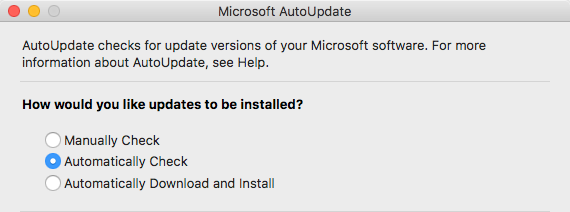
Of course, it is best to install any future updates as soon as Office notifies you. Dismissing the notifications because you’re in the middle of a project or otherwise busy is really not a good excuse. It takes just minutes to download and install these updates and no restart is required. Save your work, close the apps, click install and go grab a coffee.
The Microsoft website
You can also download updates directly from the Microsoft website. One of the reasons some people prefer this is because multiple Macs need these updates and they do not want to bog down the network by downloading those same updates on each computer. Downloading them from the Microsoft website and transferring them to all other Macs via flash drive or over the local network can save many gigabytes in Internet traffic.
To download the latest updates, go to this web page.
You’ll see downloads for specific Office applications, or you can download the updated installer for the entire Office suite.
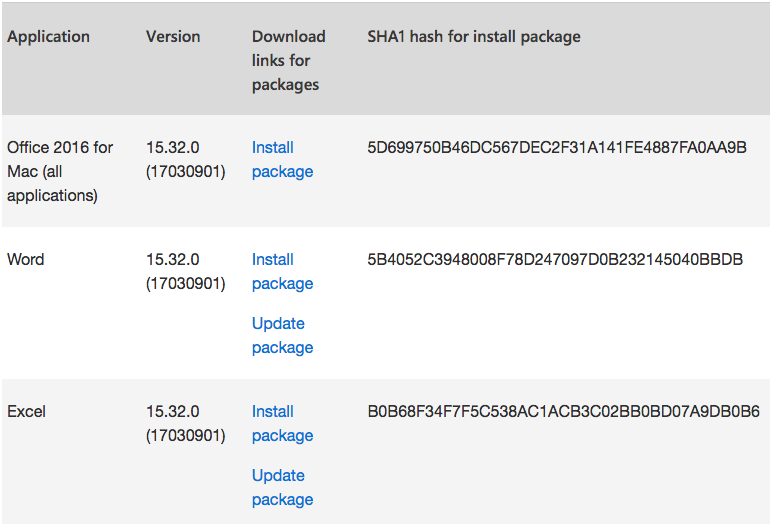
Also shown is the SHA1 hash for the install packages. You can use this to verify that the file you downloaded was the file Microsoft intended for you to get. Unfortunately, they do not provide this hash for the update packages, so if you want to be absolutely sure you got what you came for, get the install package instead. Both the install and update packages result in you getting the latest version of that app.
As an example, I downloaded the Outlook install package, which has the hash listed as “EEF87F7C8AC44EA2AE3A9C3B0E9F7018D842D129.” To see if the downloaded file’s hash matches the one listed on the website, pull up Terminal (Applications > Utilities > Terminal) and type “openssl sha1 ” (without the quotes but with the trailing space). Now drag and drop the install package on to the terminal window and hit enter. Terminal will show you the SHA1 hash like this:
SHA1(/Users/intego/Desktop/Microsoft_Outlook_2016_15.32.17030901_Installer.pkg)= eef87f7c8ac44ea2ae3a9c3b0e9f7018d842d129
Compare the hash with what’s listed on the Microsoft site (capitalization does not matter) and if it matches, you can be sure your Office for Mac update is valid.
Where not to get your Office updates or installers
I can give you a big list of all the places not to get your downloads from (BitTorrent is just one example), but it’s really anything that is not the two sources listed above. You want your updates straight from the source (a best practice in general) and not through a third party. Now that you know how to update your Office for Mac safely and verify those updates are valid, go check if your apps are up to date — updates may be available for your Microsoft software.
Have something to say about this story? Share your comments below!