How often should you Shut Down and Restart your Mac?
Posted on
by
Kirk McElhearn
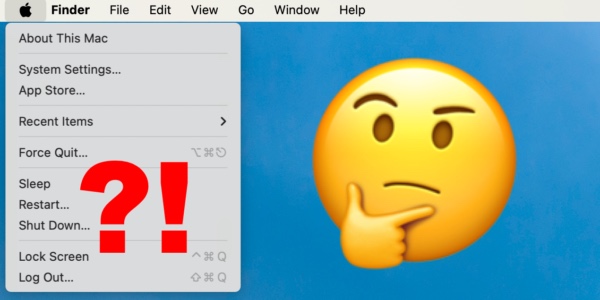 My iMac’s current uptime is 14 days; my MacBook Air hasn’t been restarted for 39 days. I remember a time when I would shut my Mac down every night and start it up in the morning, but in recent years, I don’t bother anymore. I just let them go to sleep. But does that wear out the hardware faster, or make it last longer?
My iMac’s current uptime is 14 days; my MacBook Air hasn’t been restarted for 39 days. I remember a time when I would shut my Mac down every night and start it up in the morning, but in recent years, I don’t bother anymore. I just let them go to sleep. But does that wear out the hardware faster, or make it last longer?
There’s a long history of lore around shutting down or restarting computers, but most of it is anecdotal. How often should you shut down your Mac?
The history of shutting down and restarting computers
Some people think that computers need to be shut down regularly to prevent wear and tear from constant use.
Meanwhile, others think their computers should be left running 24/7 to protect the hardware from power surges on startup.
While the former may have been true with early computers — and even some computers made this century — it’s no longer the case. Modern computer components are both rugged and power efficient, and the “power surge” — or, more technically, inrush current — at startup will not wear out the power supplies of modern Macs. These components are designed for both continuous use and regular startups.
Several decades ago, computers did need to be turned off and turned on regularly. Consider even the problem of screen burn-in — which was a major problem with large cathode ray tube (CRT) monitors that sparked an entire “screen saver” industry — but has mostly been resolved today. With modern Macs, it is no longer necessary to shut down computers regularly. You can leave your Mac running for a long time. It will go to sleep when not in use, and wake up instantly when you want to use it again.
People have differing opinions about whether you need to power down and turn on your computer. Few tests substantiate the theory behind whether you should or shouldn’t turn off your Mac, because the only evidence would be apparent after several years, but here are some points to consider.
1. Power surge
The inrush current is the amount of power a device draws when it is turned on. This amount of power is higher than during normal operation because a computer’s transformer needs to be energized and the capacitors in the power supply have to be charged. Inrush current is brief and can be as much as ten times the operating current of the computer. However, this current is a normal part of the way computers work, and power supplies are designed to handle it. Inrush current doesn’t affect any other components in a Mac.
A different type of power surge that can actually damage a computer is often associated with lightning, or a major influx from the power grid; it can be useful to install a strong surge protector where you plug your Mac in to help prevent this type of damage. When choosing a high-quality surge protector, look for a higher joule rating and a lower clamping voltage.
2. Heating and cooling of components
As I’m writing this article, my iMac isn’t doing a lot, and the temperature of certain components, such as the CPU, is around 40º C, or 104º F. Under stress, I’ve seen iMac processors get above 95º C. If you want to stress your Mac, convert a video with a tool like Handbrake. I use iStatMenus, which has a module that displays temperatures for several sensors and also shows fan speed. Here’s what the sensors show when I was downloading the latest macOS update, and the processor was working harder:
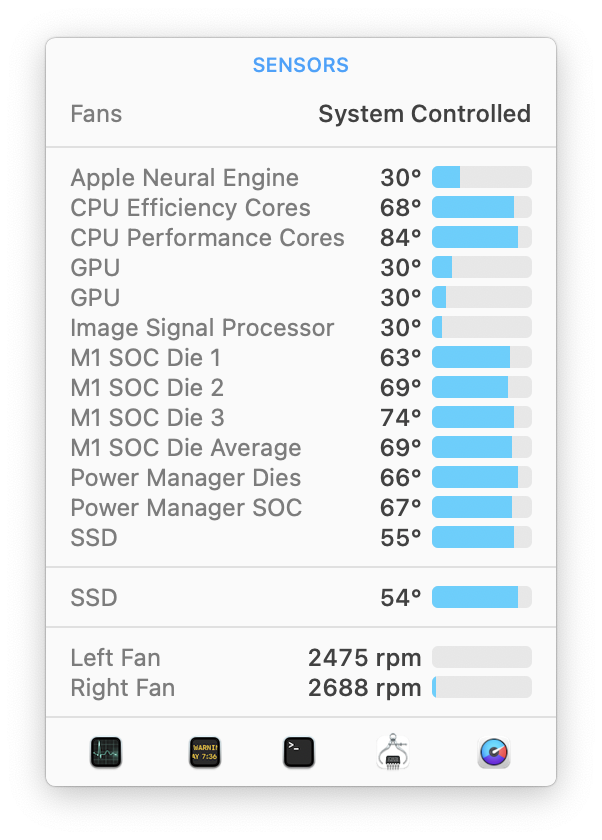
Running a CPU at its maximum capacity for a long time can lead to throttling, where the CPU will slow down to lower its temperature, but, again, modern components are designed for the heat of normal usage. There’s no proof that either leaving computers on, or regularly shutting down and rebooting them, has any notable effect.
3. Wear and tear
The only parts of a computer that have moving parts are the fans and, in some cases, hard drives. No recent Macs have spinning-platter hard disk drives (HDDs) anymore; they only use solid state drives (SSDs), so this generally takes that element out of the equation. Hard drives have varying lifespans: some manufacturers guarantee them for three years, others five years. But neither leaving them running or spinning them down and restarting has proven to have much of an effect on hard drive longevity. Modern storage drives are designed for both constant and irregular use.
4. Cost of electricity
Computers use electricity, and unless you have solar panels on your home, you have to pay for the energy you get from the power grid. Apple claims that the current 24″ iMac uses a maximum of 70–85 W and idles at 40–43 W. Apple doesn’t say how much it uses when asleep, but the estimate is just a couple of watts. This is a big improvement over earlier models, as you can see on this Apple support page. The numbers are similar for other recent Macs.
So shutting down a Mac doesn’t save a lot of money compared to putting it to sleep or simply letting it sleep automatically. However, if you leave it running and prevent it from going to sleep, then that power usage can add up.
5. Clearing caches, RAM, etc.
There is one benefit to shutting down or restarting Macs from time to time. When a computer shuts down or restarts, it clears RAM and deletes caches and temporary files from the previous session. If your Mac has been running too long, it may get a bit sluggish from all the cruft that has been building up.
This can also be beneficial for certain apps. Most browsers, such as Google Chrome, Microsoft Edge, and Firefox, install their updates when they’re restarted. And given how much memory some web browsers use, quitting and launching a browser could free up RAM and make your browser and computer work more quickly and efficiently.
6. Fixing issues, and system updates
The first thing to try when troubleshooting, or when you try to fix problems with electronic devices, is to turn them off and then turn them back on again. If you’re having problems with your Mac, shutting it down and restarting it may help resolve your issues. Part of this is because of what is mentioned just above; it clears out RAM and temporary files and deletes a lot of unnecessary buildup. This isn’t to say that all your problems can be solved by a restart, of course. But it’s the first thing you should do.
You’ll also need to restart your computer for almost every operating system update. This is perfectly normal, and you need not worry about any effect that a reboot might have on the long-term health of your Mac.
Checking uptime
If you want to check your Mac’s uptime (i.e. how long it has been on since it last booted up) and if you don’t have iStatMenus, you can use the Mac’s built-in Terminal app instead. If you run the uptime command in Terminal, you’ll only see how long the Mac has been active; in other words, its uptime minus the time it has been asleep. This command will show you the actual time since the last restart:
system_profiler SPSoftwareDataType -detailLevel mini
Here’s the output when I ran both commands on my MacBook Air:
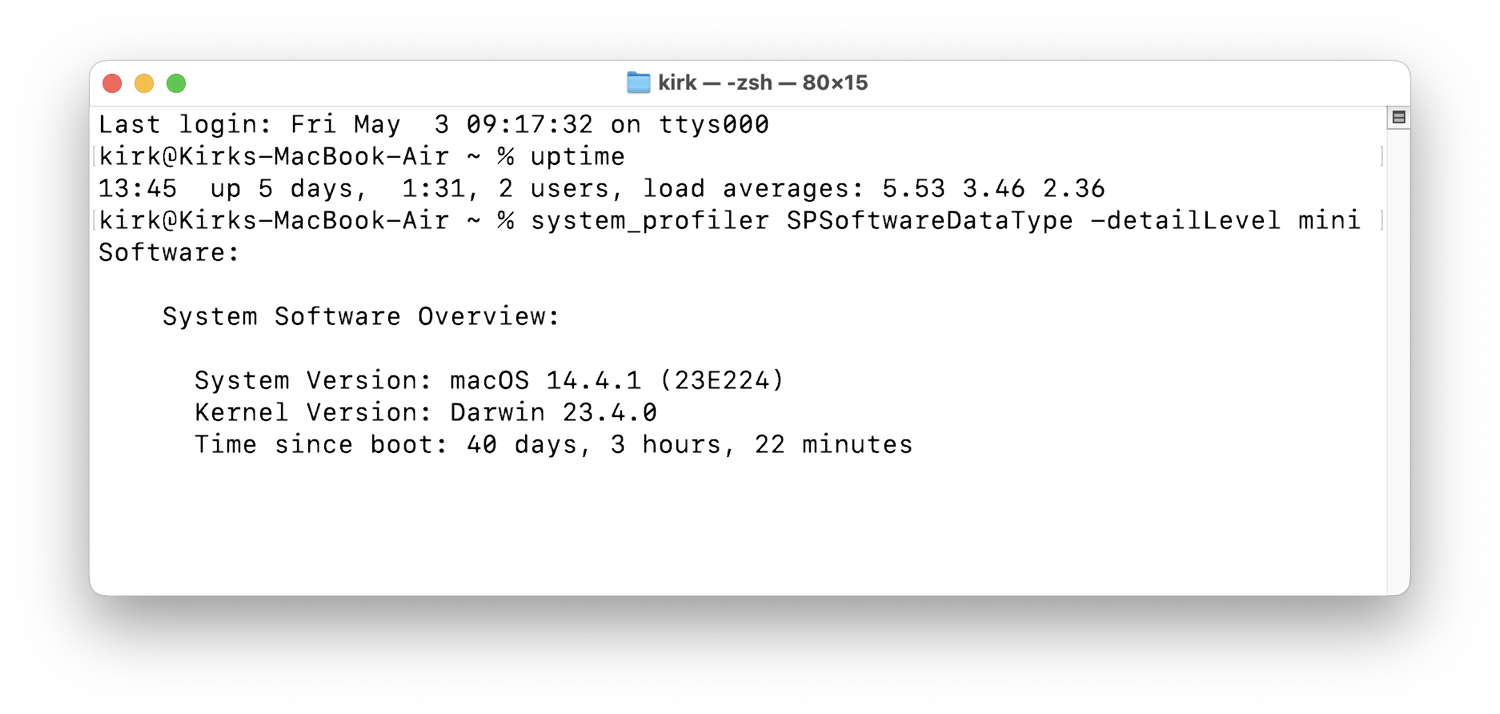
What about Windows PCs?
Most of the theory outlined above probably applies to Windows desktop PCs and laptops as well, if they are recent. However, you may find that low-cost PCs are less efficient and use cheaper components, so your mileage may vary. But there’s no evidence that either regularly shutting down and starting back up again, or leaving your computer on 24/7, has much of an effect on your computer or its health.
Should you shut down your computer every day?
So what’s the verdict? If you have a recent Mac model, it doesn’t really matter much. There’s little scientific evidence to support claims that either shutting down your Mac daily, or leaving it running 24/7 and letting it sleep on its own, is more beneficial in the long run. Don’t worry about old myths; we suggest just going with your personal preference.
How can I learn more?
 Each week on the Intego Mac Podcast, Intego’s Mac security experts discuss the latest Apple news, including security and privacy stories, and offer practical advice on getting the most out of your Apple devices. Be sure to follow the podcast to make sure you don’t miss any episodes.
Each week on the Intego Mac Podcast, Intego’s Mac security experts discuss the latest Apple news, including security and privacy stories, and offer practical advice on getting the most out of your Apple devices. Be sure to follow the podcast to make sure you don’t miss any episodes.
You can also subscribe to our e-mail newsletter and keep an eye here on The Mac Security Blog for the latest Apple security and privacy news. And don’t forget to follow Intego on your favorite social media channels: ![]()
![]()
![]()
![]()
![]()
![]()
![]()