Urgent: macOS Sequoia 15.4.1, iOS 18.4.1, and more, address 2 zero-day vulnerabilities
Posted on
by
Joshua Long
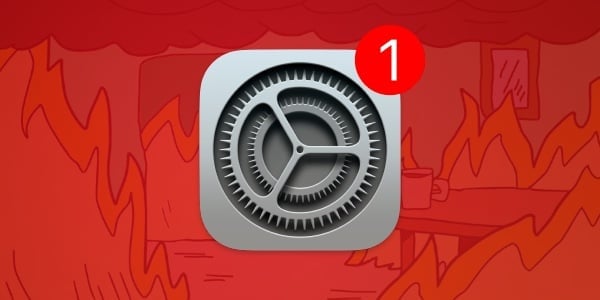
On Wednesday, April 16, Apple rolled out urgent security patches for macOS Sequoia, iOS 18, iPadOS 18, visionOS 2, and tvOS 18. In these updates, Apple fixed two zero-day vulnerabilities—security flaws that have been actively exploited in the wild.
We recommend prioritizing installing these updates. Here’s everything you should know about the security flaws that Apple addressed.
In this article:
- What Apple patched
- Details have been exposed to the public
- How to install Apple security updates
- How can I learn more?
What Apple patched
New OS updates: macOS Sequoia 15.4.1; iOS 18.4.1; iPadOS 18.4.1; visionOS 2.4.1; tvOS 18.4.1
Available for: All supported Macs capable of running macOS Sequoia; iPhone XS and later; iPad Pro 13-inch, iPad Pro 13.9-inch 3rd generation and later, iPad Pro 11-inch 1st generation and later, iPad Air 3rd generation and later, iPad 7th generation and later, and iPad mini 5th generation and later; Apple Vision Pro; Apple TV HD and Apple TV 4K (all models)
CoreAudio
Impact: Processing an audio stream in a maliciously crafted media file may result in code execution. Apple is aware of a report that this issue may have been exploited in an extremely sophisticated attack against specific targeted individuals on iOS.
Description: A memory corruption issue was addressed with improved bounds checking.
CVE-2025-31200: Apple and Google Threat Analysis Group
RPAC
Impact: An attacker with arbitrary read and write capability may be able to bypass Pointer Authentication. Apple is aware of a report that this issue may have been exploited in an extremely sophisticated attack against specific targeted individuals on iOS.
Description: This issue was addressed by removing the vulnerable code.
CVE-2025-31201: Apple
See the Apple security releases page for links to these details. We recommend updating sooner rather than later.
Details have been exposed to the public
On April 20, four days after Apple released its patches, a research group published technical details about one of the vulnerabilities. The researchers discovered what Apple patched by using a technique called reverse engineering; they compared the iOS 18.4 update with the iOS 18.4.1 update to analyze the differences, and worked from there.
While it might seem like the research group did something irresponsible by publishing these details, consider that anyone can do the same reverse engineering—including the bad guys. And, of course, threat actors will keep the details secret and use it for unethical purposes, to hack users who haven’t yet patched their operating systems.
This serves as a good reminder of the importance of staying on the very latest Apple operating systems. It also demonstrates why it’s crucial to avoid waiting to upgrade.
Why should you stay on the very latest Apple OS? Why not wait to upgrade?
Here’s why. 👇 Patches can be reverse engineered. (Bad guys do this, too.)
Right now, everyone who’s still on iOS/iPadOS 18.4, macOS Sequoia 15.4, or *any* older version is endangering their security. https://t.co/iV5QZvqeeQ
— Josh Long (the JoshMeister) (@theJoshMeister) April 21, 2025
How to install Apple security updates
For macOS updates
You can get this update by going to Apple menu > System Settings… > General > Software Update.
If you have any trouble getting the macOS update to show up, either press ⌘R at the Software Update screen, or type in the Terminal softwareupdate -l (that’s a lowercase L) and press Return/Enter, then check System Settings > General > Software Update again.
Note that Apple only fully patches the latest macOS version—currently, that’s macOS Sequoia; older macOS versions only get a subsection of those patches and remain vulnerable. Therefore, staying on the latest macOS version is critically important for maintaining your security and privacy. For more information, see our article, “When does an old Mac become unsafe to use?”
If you haven’t yet upgraded to macOS Sequoia, be sure to first update your critical software. For example, run Intego’s NetUpdate utility and install all available updates, and then check for updates for all other software that you use regularly. Next, if your Mac is running macOS Ventura (13.x) or newer, check for macOS updates by going to Apple menu > System Settings… > General > Software Update. If your Mac is running macOS Mojave (10.14.x) through macOS Monterey (12.x), you’ll instead go to Apple menu > System Preferences… > Software Update. If your Mac is running macOS High Sierra (10.13.x), you’ll need to look for macOS Sequoia in the App Store and download it from there.
If your Mac is not on Apple’s compatibility list for macOS Sequoia, you should consider buying a new Mac; learn which one is ideal for you. Or, if you like living on the edge, you can upgrade your old Mac to macOS Sequoia without Apple’s support or blessing; many Macs from 2008 or later can be upgraded through the unofficial method.
For iOS and iPadOS updates
Users of iPhone or iPad can open the Settings app and choose General > Software Update to update iOS or iPadOS on their devices. (Apple calls this an “over the air” or OTA update.) Alternatively, you can connect your device to your Mac, click on the device name in a Finder window sidebar, and check for updates there; or, if you use a Windows PC, you can use the Apple Devices app.
It’s wise to back up before updating
Whenever you’re preparing to update macOS, iOS, or iPadOS, it’s a good idea to always back up your data before installing any updates. This gives you a restore point if something does not go as planned. See our related article on how to check your macOS backups to ensure they work correctly.
See also our article on how to back up your iPhone or iPad to iCloud and to your Mac.
Should you back up your iPhone to iCloud or your Mac? Here’s how to do both
How can I learn more?
 Each week on the Intego Mac Podcast, Intego’s Mac security experts discuss the latest Apple news, including security and privacy stories, and offer practical advice on getting the most out of your Apple devices. Be sure to follow the podcast to make sure you don’t miss any episodes.
Each week on the Intego Mac Podcast, Intego’s Mac security experts discuss the latest Apple news, including security and privacy stories, and offer practical advice on getting the most out of your Apple devices. Be sure to follow the podcast to make sure you don’t miss any episodes.
You can also subscribe to our e-mail newsletter and keep an eye here on The Mac Security Blog for the latest Apple security and privacy news. And don’t forget to follow Intego on your favorite social media channels: ![]()
![]()
![]()
![]()
![]()
![]()
![]()