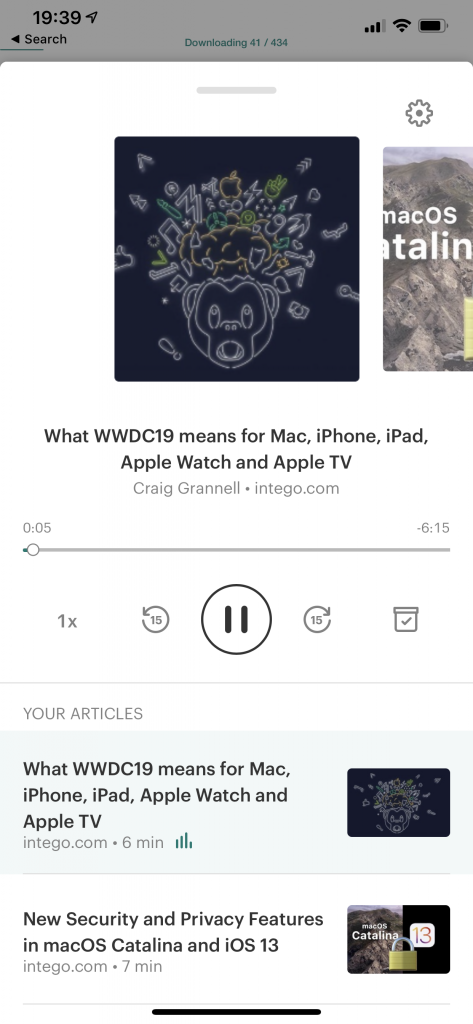Apple + How To + Software & Apps
Save news articles to read – or listen to – later with Apple News, Safari, and Pocket
Posted on
by
Craig Grannell
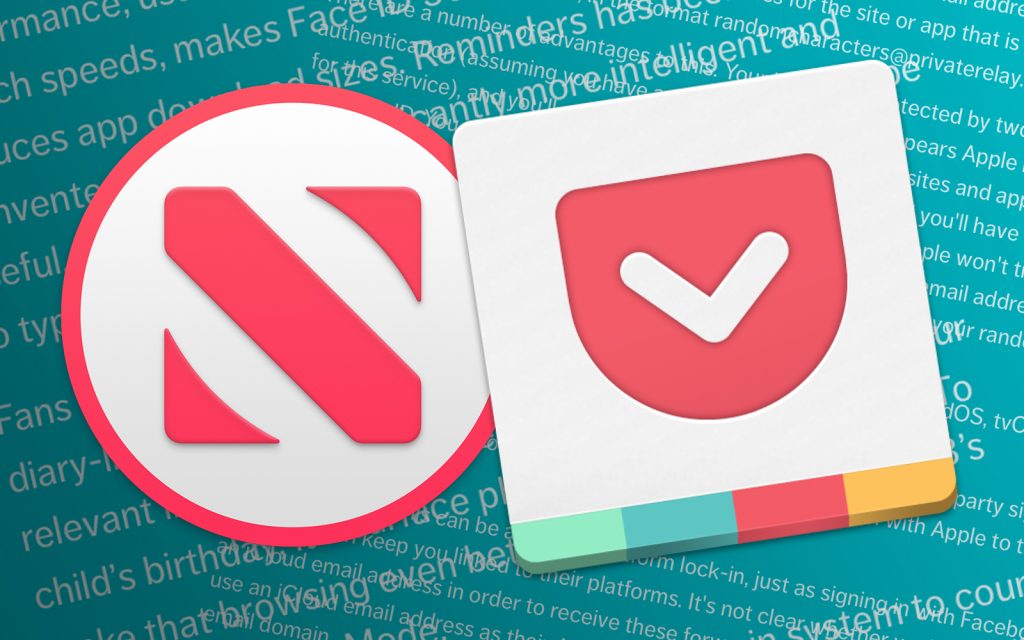
Apple News attempts to bring you the news you want to see, based on topics and publications you tell it you like. But it’s most useful when you want to see what the news is right now. You may not always be in a position to sit back and read a long-form piece when you first spot it. Similarly, it’s easy to end the day with dozens of unread web pages, even though they may contain vital content you really need to read.
Save the news
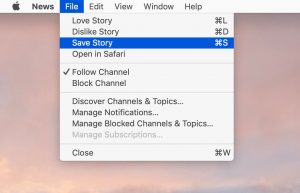 Fortunately, Apple has thought of this – go to File > Save Story in Apple News, and you can later head to Saved Stories to check out what you’ve stashed. Safari offers something similar: Bookmarks > Add to Reading List saves the current web page to Reading List, which is accessed in Safari’s sidebar (Ctrl+Cmd+2). Should you want to add multiple tabs at once, that option also exists within the Bookmarks menu.
Fortunately, Apple has thought of this – go to File > Save Story in Apple News, and you can later head to Saved Stories to check out what you’ve stashed. Safari offers something similar: Bookmarks > Add to Reading List saves the current web page to Reading List, which is accessed in Safari’s sidebar (Ctrl+Cmd+2). Should you want to add multiple tabs at once, that option also exists within the Bookmarks menu.
Both of these systems sync across all your devices, assuming they are signed into your Apple ID, and are online for the content to be downloaded. However, Apple’s solutions present two problems. First, they are separate lists, and you might not recall which items you’ve saved where. Secondly, they don’t help if you later still lack the time to read what you’ve saved, and yet are still desperate to get the information into your head.
Get news in your Pocket
![]() Third-party app Pocket has a solution for the former issue, and a smart innovation for the latter.
Third-party app Pocket has a solution for the former issue, and a smart innovation for the latter.
The free service, available for Mac and iOS, works by you sharing articles to it from Safari. These are then stripped of cruft, leaving only text and images, which can then be read in the Pocket apps, or online at getpocket.com. This is more efficient and readable than Apple’s Reading List, which retains the full design of the original web page; it also beats Apple News, for which a great number of sources are not optimized.
But the aforementioned innovation is what takes Pocket to the next step. Using the iOS version of the app, you can transform your saved articles list into an audio playlist your iPhone/iPad will read back to you – ideal when commuting, driving, cooking, or half asleep on the couch.
Set up a Pocket system
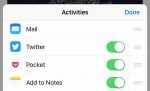 To streamline getting content to Pocket, it’s worth doing a few things once you’ve installed the Mac and iOS versions of the app. On iOS, open a Share sheet, scroll the first row all the way to the left, and tap More. Turn on Pocket, and use the drag handles to move it towards the top. Now, you can tap share in any app (including Safari and News), and send content to Pocket.
To streamline getting content to Pocket, it’s worth doing a few things once you’ve installed the Mac and iOS versions of the app. On iOS, open a Share sheet, scroll the first row all the way to the left, and tap More. Turn on Pocket, and use the drag handles to move it towards the top. Now, you can tap share in any app (including Safari and News), and send content to Pocket.
On Mac, install the Pocket for Safari extension. You then click the Pocket button in the Safari toolbar to send an article to Pocket. Apple News won’t share in this manner, but you can use File > Open in Safari to open the current article in Safari, ready to send on to Pocket. (Speed up the process by giving that menu item a custom shortcut.)
As for getting that playlist going, that’s simple: open Pocket on iOS, tap the headphones button, press the play button, and revel in being in the presence of your own personal newsreader!