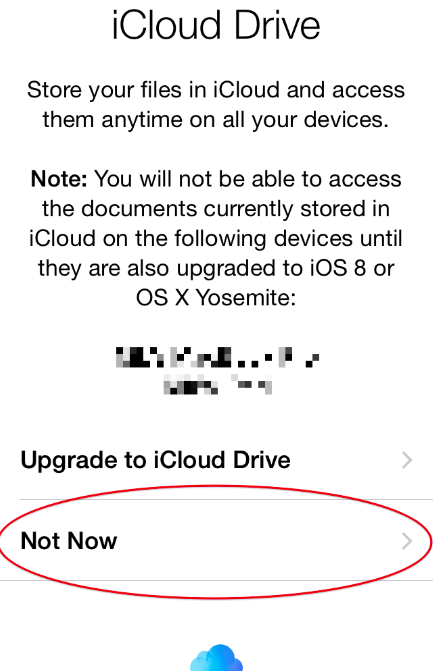iOS 8 Tip: Read This Before You Upgrade to iCloud Drive
Posted on
by
Derek Erwin
iCloud Drive is a cloud-based storage platform that launched with iOS 8 as part of Apple’s continuity features. Essentially, iCloud Drive is Apple’s response to Dropbox, Google Drive and other cloud-based storage services. It allows you to share files across apps on multiple iOS and OS X devices. And you can activate it once you download iOS 8.
But after downloading iOS 8, should you upgrade to iCloud Drive as well?
If you upgrade to iCloud Drive, there’s a catch: It will not work properly until Apple releases OS X Yosemite.
So what’s the big deal? If you currently use iCloud to sync document and data between your iPhone and your Mac, you will lose that sync ability if you activate iCloud Drive today. The reason why is that you can’t reverse it if you activate iCloud Drive today, which could cause some temporary but major headaches. You can’t turn it off and go back.
“If you upgrade to iCloud Drive, you will only be able to sync with devices running iOS 8 or OS X Yosemite,” said Nik Fletcher at Realmac. “Developers cannot work around the choice made when upgrading to iOS 8, so please make sure you pay close attention to the iCloud Drive screen shown after you update to iOS 8.”
If you need to sync with devices that are currently not compatible with iCloud Drive, you should wait before upgrading. Here’s what to do (I promise, it’s really really easy).
After you download iOS 8 and start the setup process, you’ll be given the option of signing into iCloud Drive. Simply ensure you select the “Not Now” option.
This will keep iCloud’s “Documents and Data” sync feature enabled on your iOS 8 device, and you will continue to sync with OS X Mavericks and earlier iOS devices.
October 21 is when Yosemite will be released. You can wait until then.