How to easily remove old Facebook posts and X/Twitter tweets
Posted on
by
Kirk McElhearn
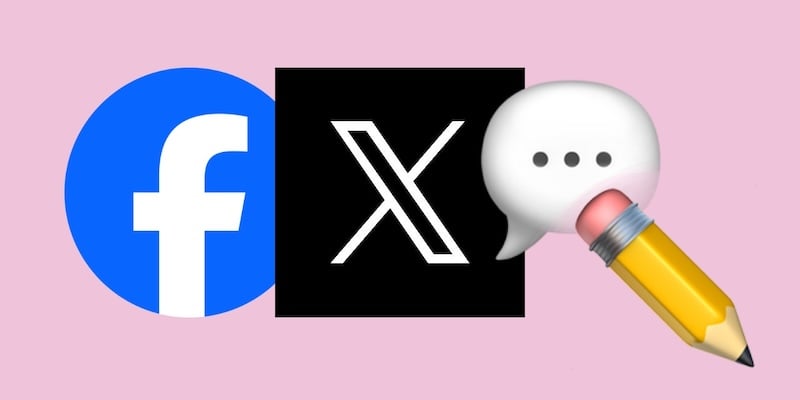
Your social media accounts are a reflection of your digital life. You share things with your friends, family members, and perhaps even strangers. People post all sorts of things on social media: photos such as selfies and vacation pics, links to articles they find interesting, comments about their favorite sports teams, and random thoughts about movies, music, politics, and more.
It’s often fun to banter on social media. But if you were to take a look back at comments you’ve posted on Facebook and Twitter over the years, it might make you cringe. There may come a time in your life when you want to clean up what you’ve shared on social media; not that what you’ve posted is necessarily wrong. But this unfiltered content, often composed in the spur of the moment, may not be flattering when taken out of context years later. Old posts may especially come back to bite you if you’re applying for a job, or if you become a politician or somewhat of a public figure.
In this article, I’ll show you how to clean out your Facebook content and delete old Twitter/X posts (“tweets”).
How to delete old X posts (Twitter tweets)
While Twitter has recently rebranded as X, past nomenclature such as “tweets” (Elon Musk wants to call them “posts”) will probably hang around for some time. As such, I’ll refer to them as tweets in this article.
I use Twitter to keep up on the news, share articles that I’ve written or found interesting, and converse with friends and colleagues. Twitter is like a water cooler for me, and some of my tweets may reflect that informal feeling. Since Elon Musk acquired the company in 2022, my usage has dropped off; Twitter, now X, has become for me a bit like an old shopping mall with many empty stores.
Some years ago, I realized that my Twitter account had too much stuff: it contained more than 60,000 tweets, dating back many years. I’ve always seen tweets as ephemeral, not meant to live in an archive forever. I’m not embarrassed by anything I’ve said, but it just seems like this is too much data to keep public for advertisers to scrape. So I decided to erase them.
Automated Twitter-cleaning tools vs. manual cleaning
At the time, there were a number of free tools that could help you delete old tweets, but Elon Musk changed the conditions for third-party tools to use the Twitter API (application programming interface). Instead of this being free to use, it became very expensive; so much so that services like WordPress turned off the ability to automatically tweet new articles from blogs running its software.
Nevertheless, there are some services that are willing to pay Twitter.
TweetDelete and similar tools
The one tool I used for years to delete tweets, TweetDelete, a web-based app, can clear out your old tweets. TweetDelete can delete your entire tweet archive, in multiple passes; it can delete likes; and it can automatically delete tweets, say every week or two.
TweetDelete has three pricing tiers:
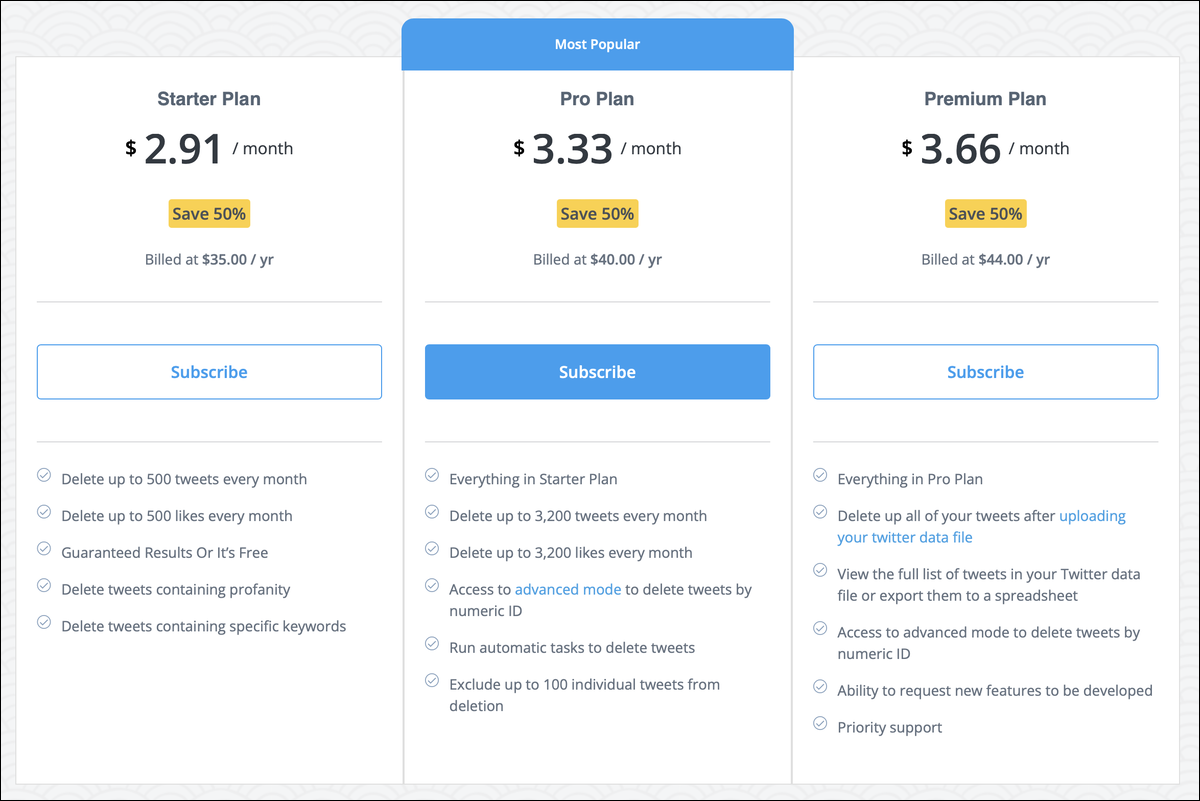
The basic plan lets you delete up to 500 tweets a month; this is fine for those who don’t tweet much and want to clean up their archive. More advanced plans allow you to delete 3,200 tweets a month, or all your tweets, after uploading an archive of your data.
TweetDelete’s Premium plan vs. lower-tier plans
If you have a lot of tweets and want to clean out your archive, the most economic method might be to use the Premium plan for a month, then, perhaps, run it again every few months. Or you might want to use the Pro plan, which can clear out your tweets automatically, such as every week or two.
To delete tweets with TweetDelete’s Starter or Pro plan, you sign into Twitter via TweetDelete, then follow the instructions according to the plan you’re using. TweetDelete loads your tweets: up to the 500-tweet limit with the Starter plan or the 3,200-tweet limit with the Pro plan. You can choose to delete tweets containing specific keywords, schedule deletions, and delete likes as well as tweets, and more, depending on the plan you use.
How to use TweetDelete (and similar tools)
To delete all your old tweets with TweetDelete using the Premium plan, start by going to Twitter and downloading an archive of your tweets. To obtain your archived tweets, follow these steps:
- On iOS or iPadOS, tap your avatar at the top left of the Twitter or X window, then tap Settings and Support, then Settings and Privacy. On Mac, click the More button (…), then click Settings and Support, then Settings in Privacy.
- Tap or click Your Account, then Download an archive of your data.
- Enter your password, enter the six-digit code that Twitter sends you by email, then click or tap Request Archive. Twitter will send you a zip archive of all your tweets.
- Twitter will send you an email when the archive is ready, together with a download link. This may take a while; Twitter say that it can take up to 24 hours.
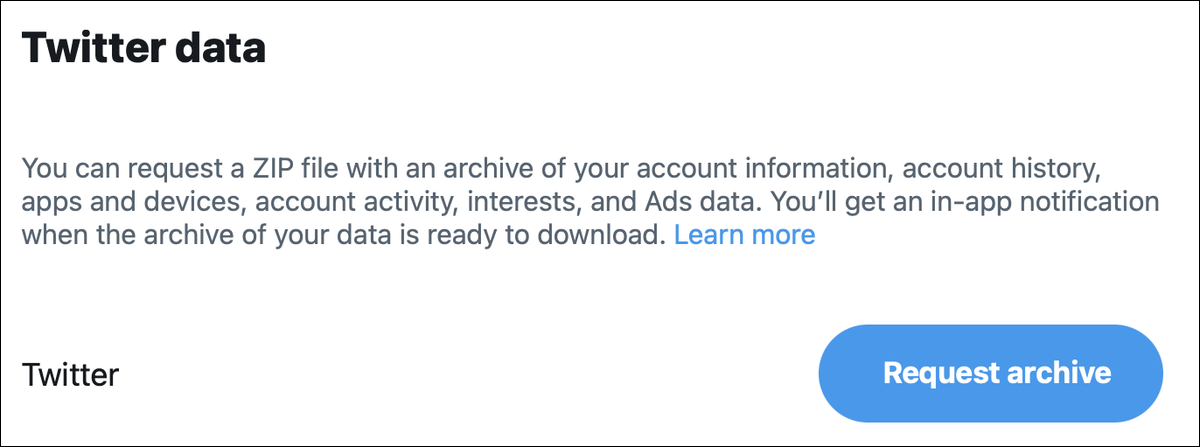
Go to TweetDelete and follow the instructions to upload your Twitter archive. You can delete tweets by age, exclude tweets from deletion, and more.
There are alternatives to TweetDelete, too. One example that even has a free tier is Redact.dev; I haven’t used it, but it seems to be popular.
The risks of using automated tweet-cleaning tools
While we’re on this topic, beware of giving any site or app permanent access to your Twitter account. It’s best to avoid giving any tool permanent access; you never know when a developer might have ulterior motives. Even a legitimate developer could get hacked. Or they might sell their tool to someone who later turns out to be a threat actor.
Whenever you’re done using a tool, you may want to go to the “connected apps” section of your account settings, and remove any apps you don’t recognize or aren’t actively using. You can always re-add them later.
How to delete old Facebook posts and comments
With Twitter, you have a single timeline, and four types of content: tweets, likes, retweets, and replies. It’s relatively easy to delete one type of content, as you saw above. With Facebook, however, deleting old comments or posts you’ve made is very different. View your Activity Log (click the down-pointing arrow at the top right of the window, and then choose Activity Log). When you do so, you’ll see there’s a very complex categorization for the content you’ve posted on Facebook.
If you look in the left-hand sidebar, you see Posts, Activity You’re Tagged in, Interactions, and more. If you click any of these categories in the sidebar, they expand to show you more information. (I’ll discuss deleting Facebook content on the Mac, but the process is similar using the Facebook mobile app.)
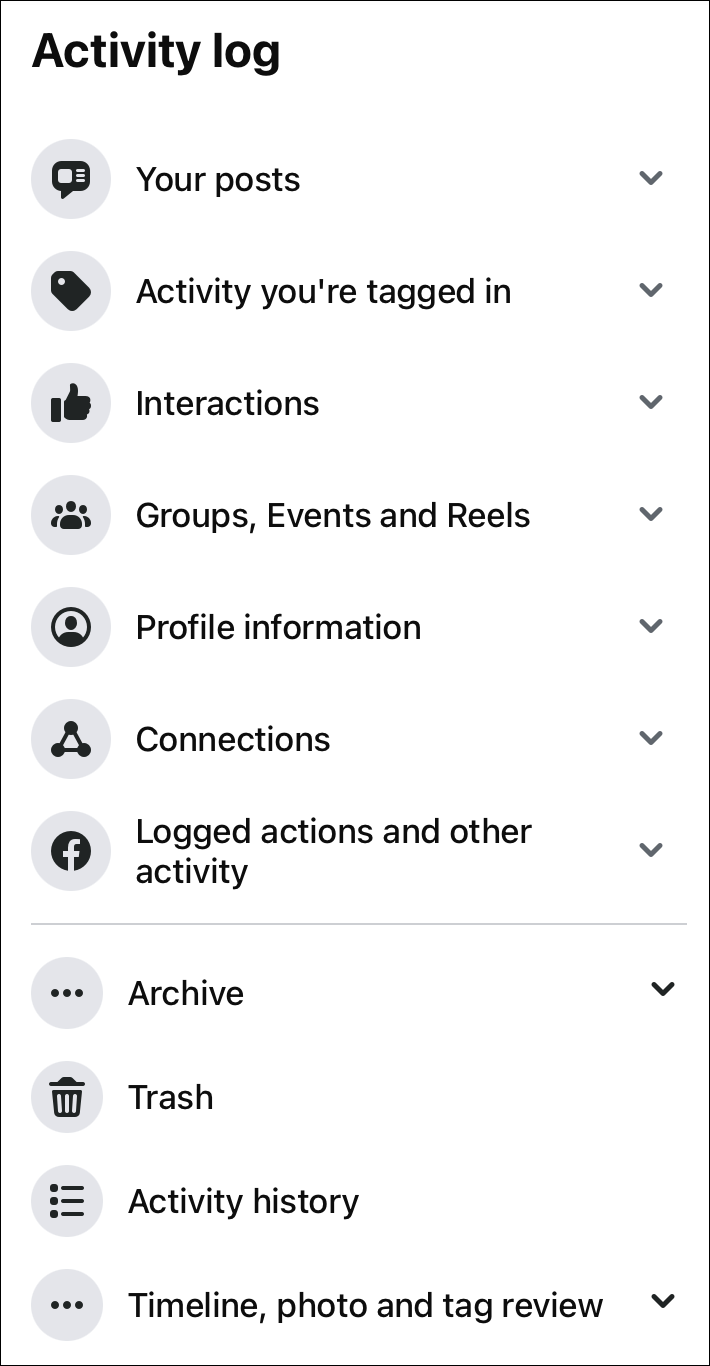
You can delete your activity in each category. Click a category in the sidebar to expand it. You’ll see a list of posts, comments, interactions, etc. At the top of that list is a Select All checkbox. Don’t check this right away; if you do, it only selects a couple dozen items. You need to scroll down, and keep scrolling, to get the bottom of the list if you want to delete everything. Or, scroll a few times, click Select All, then scroll back to the top and click Remove, or whatever the button to the right of Select All says. Facebook will ask you to re-enter your password.
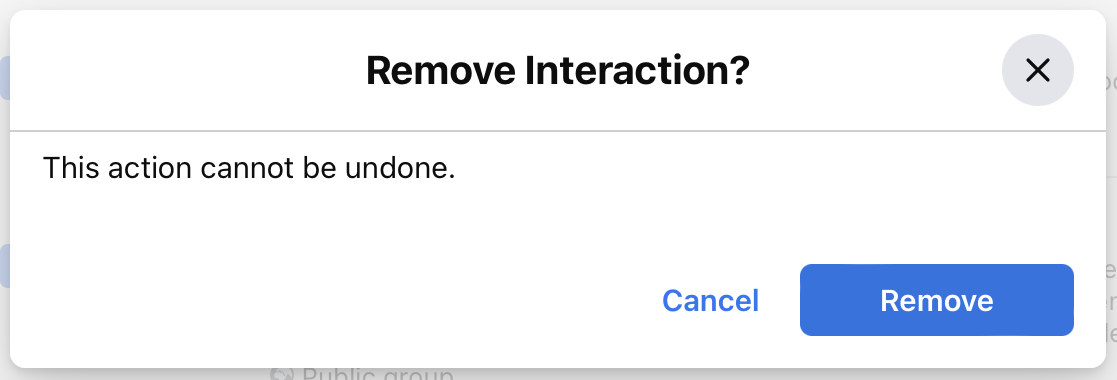
I’ve found that if you try to delete too many items at once, Facebook says, “Something went wrong. Please try again.” But this seems to work with up to around 200 items at a time. If you have a lot of Facebook items to delete, this can take a long time. Note that you cannot delete all Facebook content like this. If you want to delete Group posts and content, you need to delete each one individually. Click Groups, Events, and Reels in the sidebar, then click Group Posts and Comments. Click … at the top right of a post or comment, then choose Delete.
Automated Facebook-cleaning tools vs. manual cleaning
I mentioned earlier that Redact.dev appears to be an option for deleting tweets, and has a free tier. But in addition to Twitter, it also supports Facebook. I haven’t used it, but it seems to be somewhat popular, at least amongst Twitter users. It might work for your Facebook needs as well.
And just like with your Twitter account, you may want to consider disconnecting any apps from having access to your Facebook data that you don’t recognize or aren’t actively using; check out our article, “How to prevent Facebook apps from accessing your profile information.”
How to Prevent Facebook Apps from Accessing Your Profile Information
The safest way, of course, is to manually delete Facebook posts and interactions. This method may take a while, but it’s worth doing this on your own, because you can be relatively sure that nothing untoward is happening when a plugin accesses your Facebook account.
And while you’re working on your Facebook profile, you may also want to learn how to view and edit your off-Facebook activity.
A fresh start
Your Facebook content is, for the most part, only visible to friends, but your X/Twitter account is public unless you’ve taken steps to protect your tweets. (You can change the visibility settings for both of these social networks. But even so, all of your content is used to create an advertising profile about you.)
Going through the process to remove old Twitter and Facebook posts, you may realize how much data both companies have about you. This isn’t data they’ve collected surreptitiously; this is data you have given them voluntarily. It’s also not guaranteed that deleting old posts and comments will also remove the advertising profile data that these services have gathered about you. But deleting this content will at least mean that it’s not public anymore (or accessible to selected friends and contacts).
How can I learn more?
 Each week on the Intego Mac Podcast, Intego’s Mac security experts discuss the latest Apple news, including security and privacy stories, and offer practical advice on getting the most out of your Apple devices. Be sure to follow the podcast to make sure you don’t miss any episodes.
Each week on the Intego Mac Podcast, Intego’s Mac security experts discuss the latest Apple news, including security and privacy stories, and offer practical advice on getting the most out of your Apple devices. Be sure to follow the podcast to make sure you don’t miss any episodes.
You can also subscribe to our e-mail newsletter and keep an eye here on The Mac Security Blog for the latest Apple security and privacy news. And don’t forget to follow Intego on your favorite social media channels: ![]()
![]()
![]()
![]()
![]()
![]()
![]()