Are iOS apps spying on your location?
Posted on
by
Kirk McElhearn
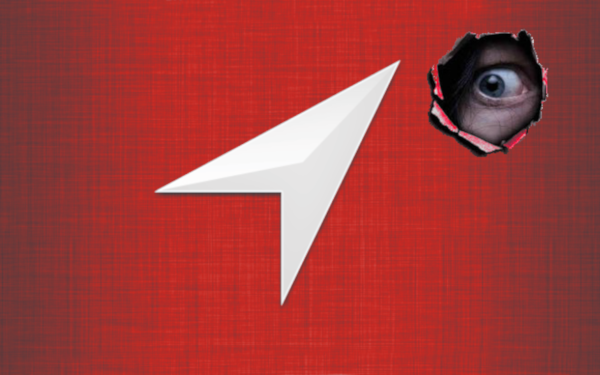
The New York Times published an article this week about how apps are recording your location and selling the data to companies that “sell, use or analyze the data to cater to advertisers, retail outlets and even hedge funds seeking insights into consumer behavior.” This $21 billion market depends on the fact that most users allow apps to access their location, even if they don’t need to do this.
While this is more common on Android than on iOS, you may have apps on your iPhone or iPad that are accessing and selling your location data without you being aware. In this article, I’m going to show you how to adjust which apps can access your location.
There are lots of settings
There are lots of settings in iOS to control how apps use your data. If you go to Settings > Privacy, you’ll see a number of categories where you can turn on or off access to things like your location, your camera, microphone, contacts, calendar, and more. On iOS, apps have to request that access, so you are warned when an app wants to use this data, but many people just reply Allow to each one of these requests.
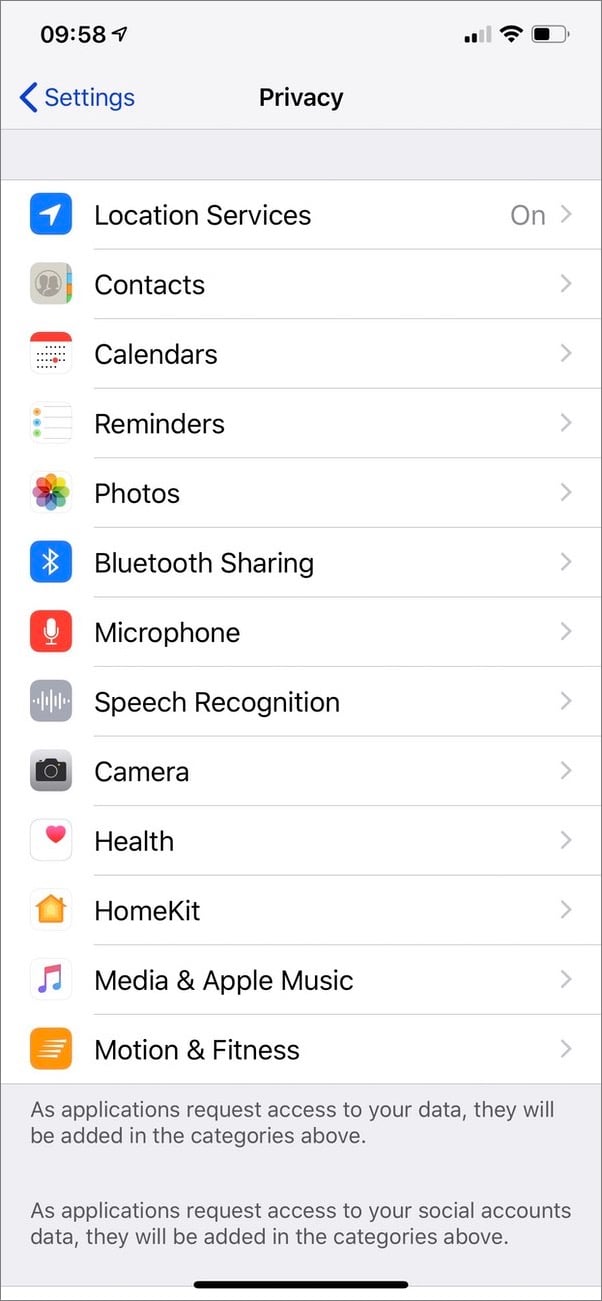
Go to the Location Services section of the Privacy settings. To begin with, if you want to prevent any app—even the operating system itself—from accessing your location, you can use the nuclear option here and just turn this off. In fact, there may be times when you want to do this. But since much of what you do with a phone depends on your location (e.g. you may have alerts linked to your leaving or arriving at a specific location, you may use maps, or you may want your photos to record where you took them) you probably don’t want to turn this off entirely.
Scroll down to see which apps on your phone are accessing your location, and how. For example, for the first few apps on my iPhone, some can access my location, but only when I’m using them.
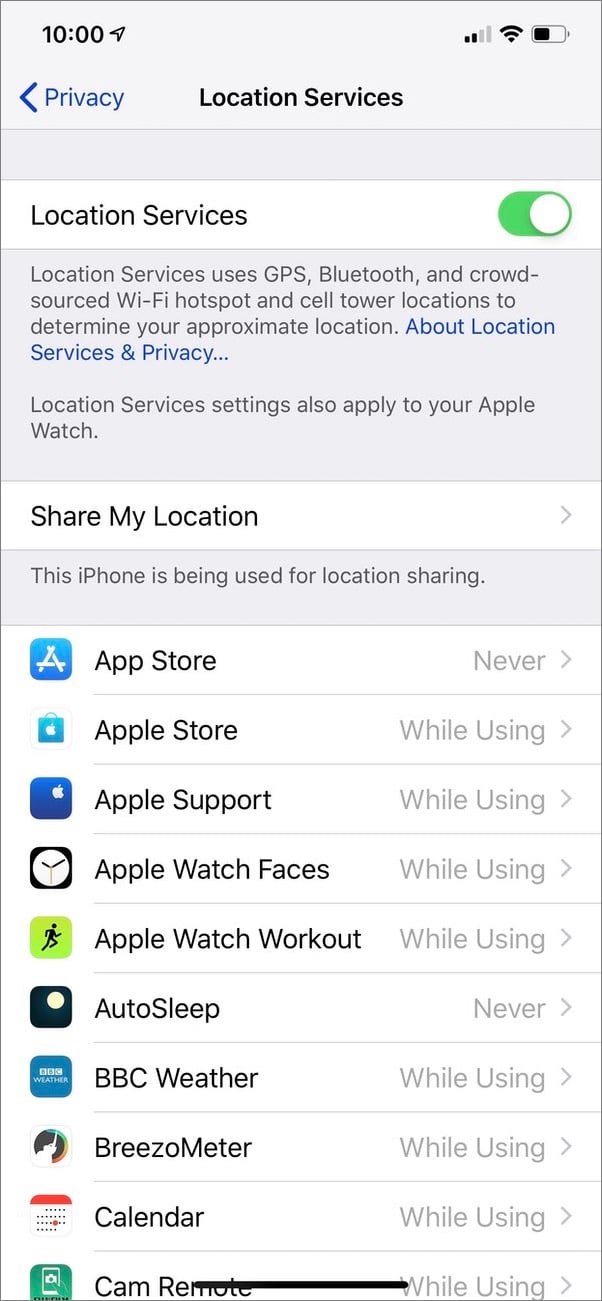
You will probably want the Apple Watch Faces and Apple Watch Workout to know where you are; this helps you get, say, local weather in an Apple Watch complication, or record your runs or rides.
Tap an app to see its options. Some apps, like the Apple Store app, offer three options: Never, While Using the App, and Always.
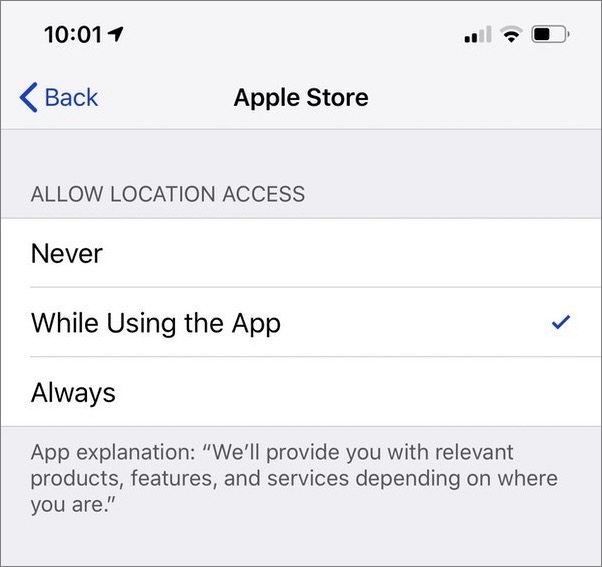
Others, like Apple Watch Faces, don’t offer that Always option. In fact, I only see a handful of apps on my iPhone that offer the option to always use my location. That should be a red flag, because there are few apps that actually need to know where you are all the time.
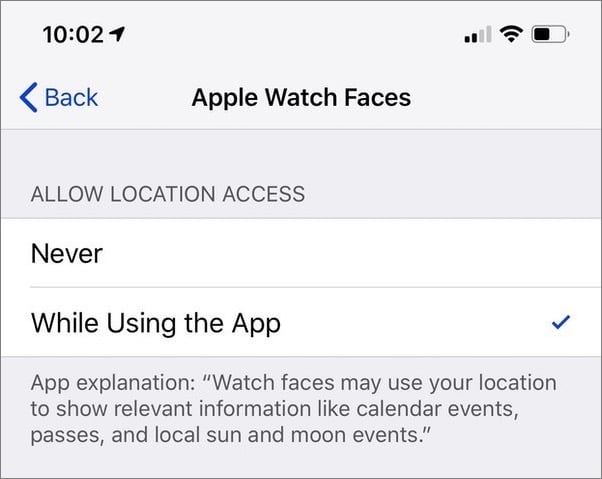
Go through all your apps and decide whether you really need them to access your location data. You may be surprised. If you see a game, for example, accessing your location, that’s suspicious. (Unless it’s a game like Pokémon GO that really does depend on your real location, even when the app is in the background.) With few exceptions, if you see any third-party (non-Apple) apps that want to always access your location, you should probably turn that off.
Take the time to do this to protect your privacy. As the New York Times article shows, this location information can reveal a lot about you, and can be used in nefarious ways.
![]() We talked about this topic on this week’s episode of the Intego Mac Podcast. Subscribe to make sure you don’t miss it.
We talked about this topic on this week’s episode of the Intego Mac Podcast. Subscribe to make sure you don’t miss it.
Did you find any surprises in your Location Services settings? Let us know in the comments below, and share this article with your friends and family to help them stay protected!
Related article: iOS Apps Can Do Creepy Things with Your Camera