Top 10 New Features in macOS Sonoma
Posted on
by
Kirk McElhearn

Apple has given a preview of this year’s Mac operating system, macOS Sonoma, which has plenty of cool new features, from Safari enhancements to new screensavers, from video conferencing to improved gameplay. Here are 10 of the best features in macOS Sonoma that you’ll be able to try out in the fall.
1. Desktop widgets
macOS Ventura lets you configure widgets that display when you activate Notification Center. In macOS Sonoma, you will be able to view these on the Desktop of your Mac at all times. You can also set widgets to fade in the background, so they’re not too distracting.
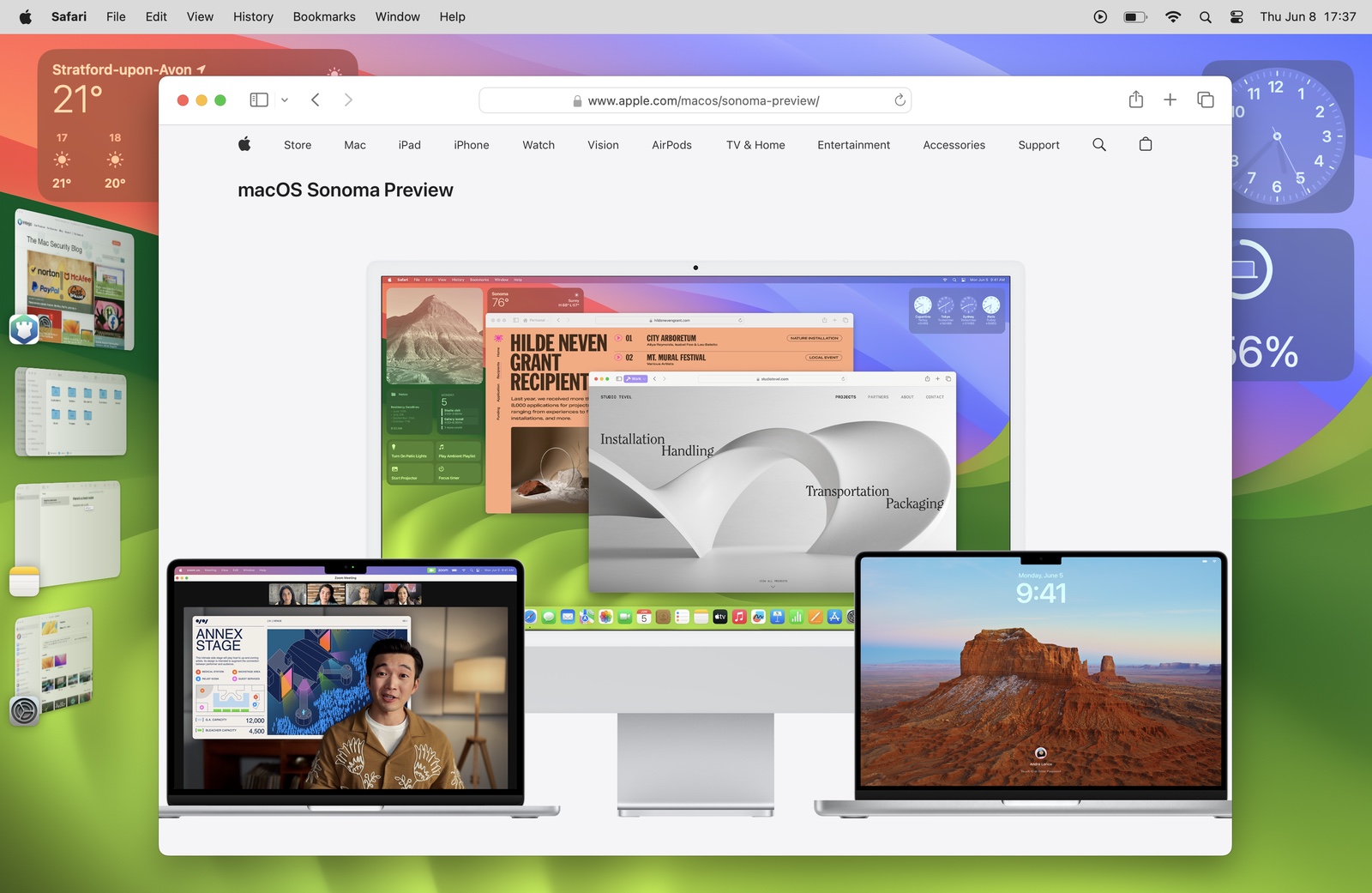
But it gets better. If you have an iPhone nearby, or on the same Wi-Fi network, you will also be able to use widgets that you have configured on your iPhone. This gives you access to many more widgets and much more information on your Mac.
2. Safari profiles
If you use your Mac for both work and for personal activities, it can be confusing when all your bookmarks, favorites, and extensions are mixed up. Safari profiles allow you to create separate profiles for different activities. You can have one for work and one for leisure, or, if you’re a freelancer, have one profile for each client. Profiles can also be activated with Focus modes, so you can switch automatically when you enable a Focus.
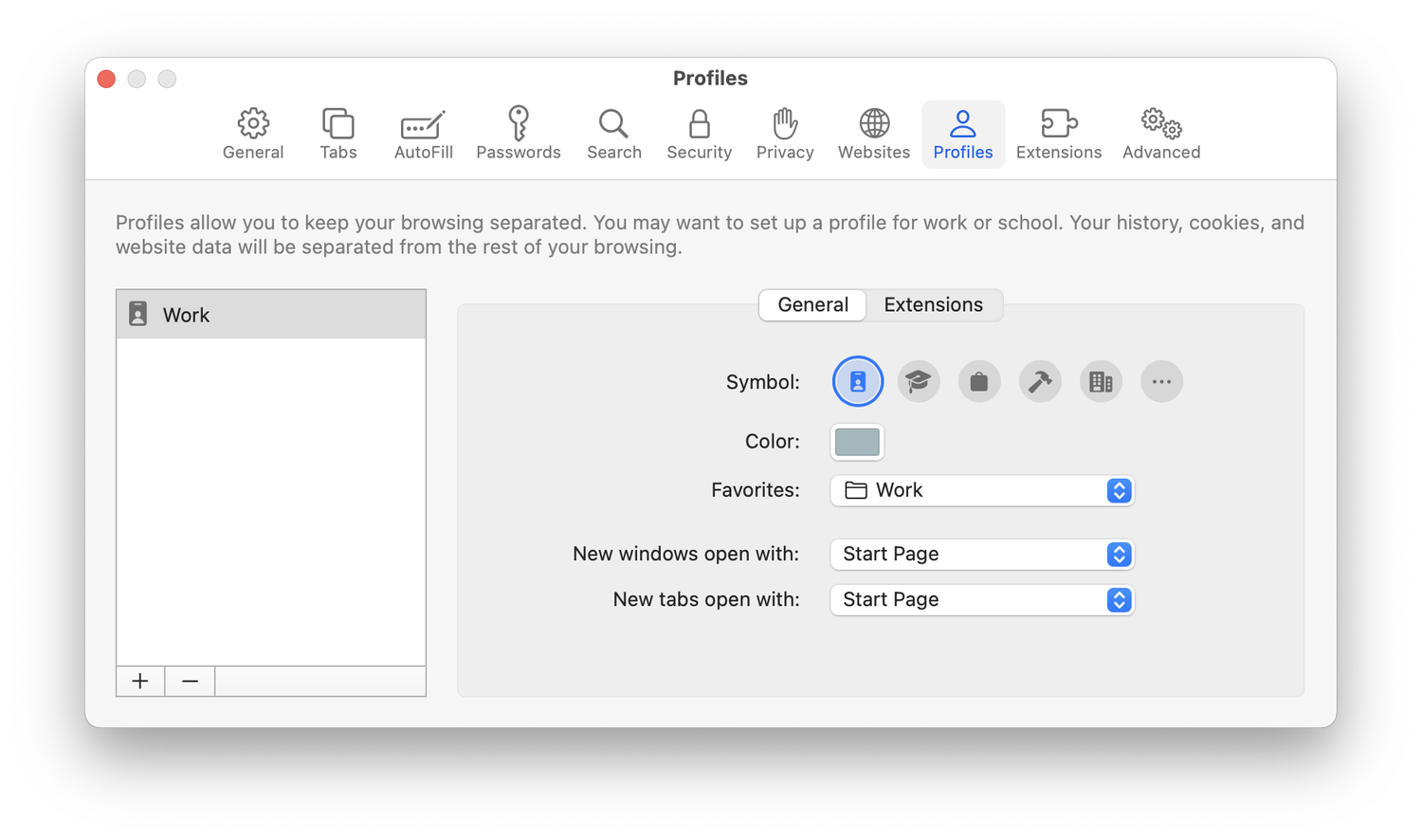
3. Safari web apps
When you work with Safari, you often have multiple tabs or windows open, and it can be hard to keep track of them. Sometimes, it could be great to have a web browser for just one website that you use frequently. You could launch the browser for that site when you need it and quit it when you’re finished, so you don’t have too many tabs hanging around.
New in macOS Sonoma is the ability to create web apps in Safari. When visiting a website that you want to use regularly, click the share button, then choose Add to Dock. Safari save this as a mini application, and puts it in the dock. If you click the Dock icon to open the app, you will see that website and nothing else: no address bar, no tabs.
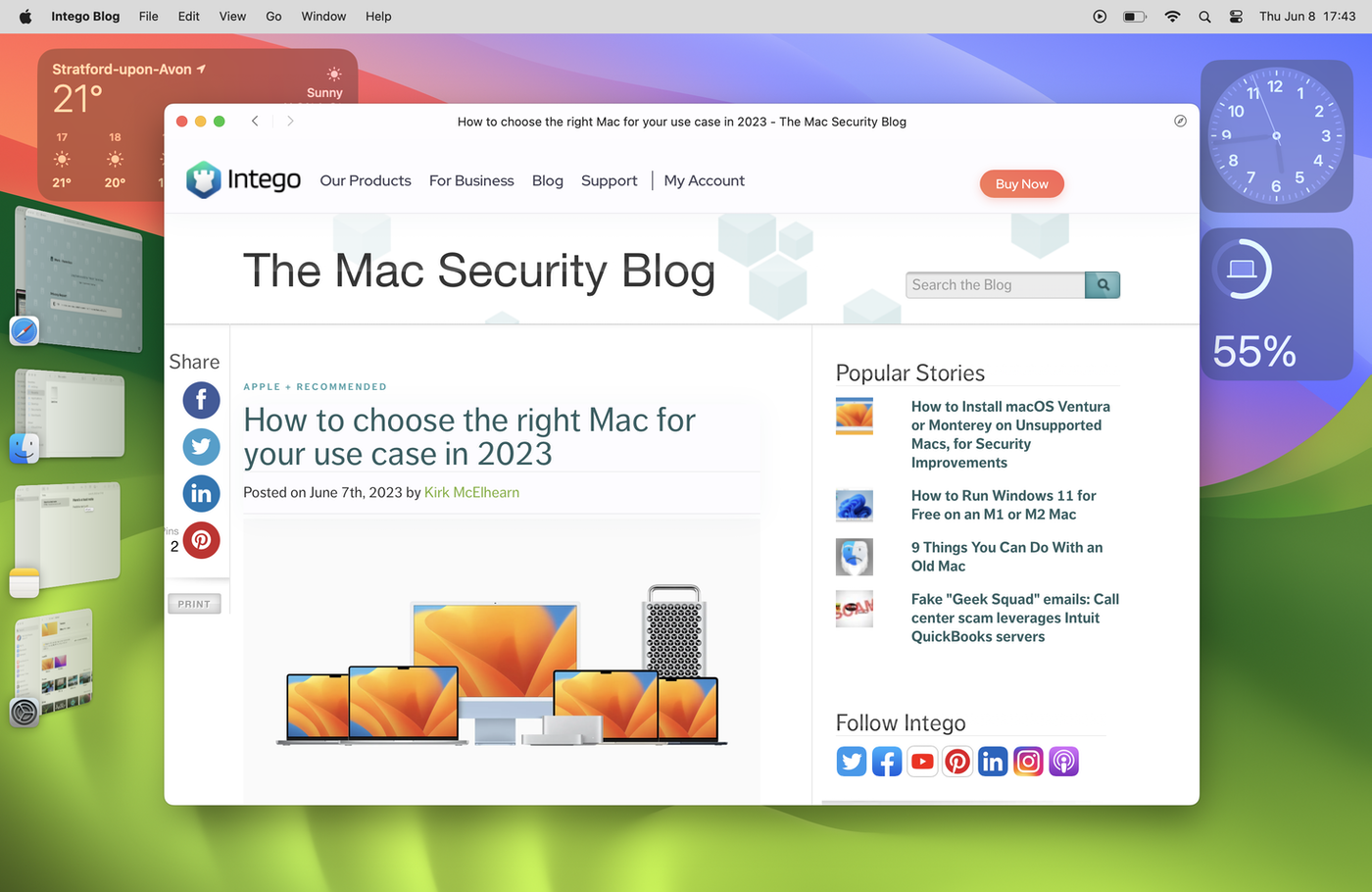
If you want to remove these from the dock, but still access them, drag one of these web app icons away from the dock. Then go to your user folder and open the Applications folder; this is where they are stored. If you want, you can put them on the Desktop where you can launch them by double clicking. You can also launch them from Spotlight or LaunchPad. And if you want to open the website in the main Safari window, just click the Safari icon at the top right.
4. Password and passkey sharing
Passwords are generally personal, but there may be some accounts that you share with friends, family, or co-workers. A new password and passkey sharing feature lets you share credentials with others. You create a group, and choose which passwords to share. If the passwords are updated, others in the group get the updates via their iCloud Keychain. You can also remove passwords or users from the group at any time.
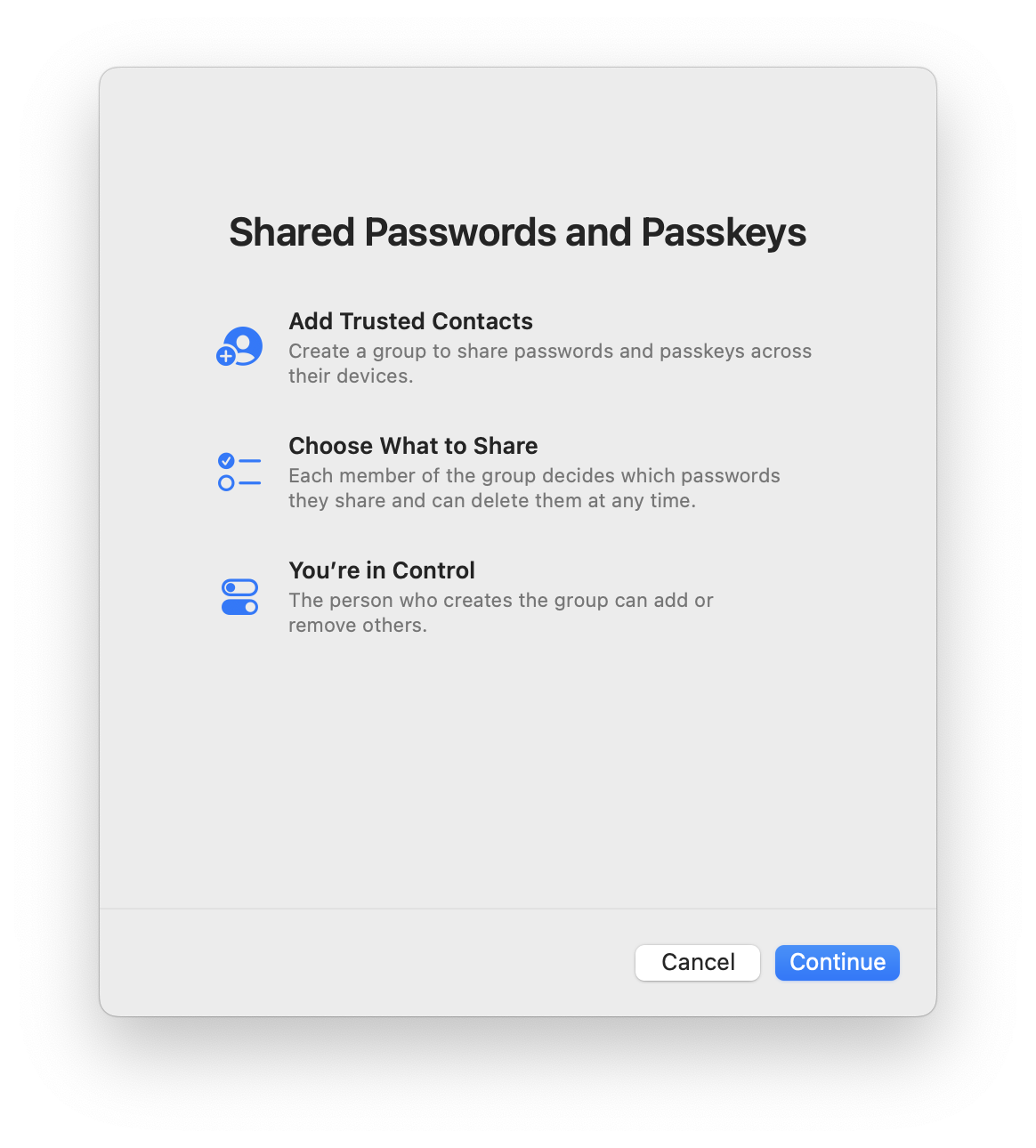
5. New screen savers
While screen savers are not the most essential element of computing, and are no longer needed with modern screens, they can add attractive images or whimsy to your computer. A whole range of new slow-motion screen savers – similar to what the Apple TV uses – is included in macOS Sonoma, and, when you log into your Mac, they become the desktop picture. There are landscape, cityscape, underwater, and earth categories to choose from.
6. New video conferencing features
Video conferencing is increasingly common, and new features in macOS Sonoma enhance FaceTime, Zoom, Skype, and other apps. Presenter Overlay lets you show yourself and your shared screen to give a presentation to others. You can either be in front of your shared screen, or in a circle floating over the screen. And new reactions – such as thumbs up, hearts, and more – add confetti, balloons, or hearts to the screen. This will be fun for about five minutes.
7. Enhanced private browsing
Many people use private browsing in Safari to ensure that they are not tracked or fingerprinted by websites, but also to keep their browsing private. Cookies and history are not stored when you use private browsing, and when you finish a sessions, caches and other files are deleted. In addition to adding more robust protection during private browsing sessions, Safari will now lock private browsing windows when you step away from your Mac.
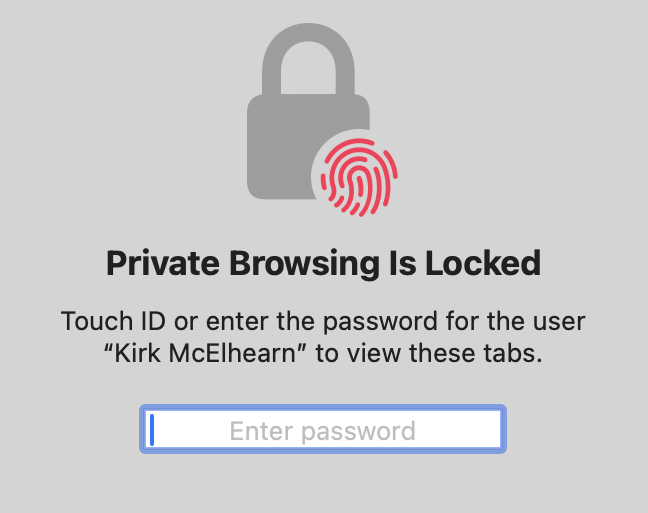
8. Better autocorrect and predictive text
Autocorrect has long been iffy. Improvements to autocorrect will allow you to type any ducking thing you want, and corrected words are temporarily underlined so you can spot the changes, and revert to what you typed with a click, if the correction was wrong. And inline predictive text will make it easier to type: if the word, in gray, is what you want to type, just press the space bar to have it autocomplete.

9. Game Mode
When playing games, you want your CPU and GPU to be fully utilized by the game. The new Game Mode reduces background task usage, and improves latency with controllers and headphones, for better responsiveness.
10. Improved dictation
You can dictate and type simultaneously on iOS and iPadOS, and Apple is now bringing this feature to the Mac. Since dictation is never perfect this allows you to make corrections as you proceed. If you use dictation, this will streamline composing text; if not, you should try it out.
One more thing…
And one more small tweak. Instead of having to say, “Hey, Siri,” you will be able to just say, “Siri.”
Do you want to install macOS Sonoma now?
Apple has opened up its beta software program so anyone can try it out now, even without a paid developer account. If you want to install a beta of macOS Sonoma, you can do so. Read our article, but make sure to read why you might not want to install this software.
How to Install Apple Beta Software for macOS Sonoma, iOS 17, iPadOS 17, watchOS 10, and tvOS 10
How can I learn more?
Curious about what else Apple announced? Check out our highlights of Apple’s WWDC 2023 keynote.
Apple WWDC Highlights: New Macs, Vision Pro Headset, macOS Sonoma, and iOS 17
 Each week on the Intego Mac Podcast, Intego’s Mac security experts discuss the latest Apple news, including security and privacy stories, and offer practical advice on getting the most out of your Apple devices. Be sure to follow the podcast to make sure you don’t miss any episodes.
Each week on the Intego Mac Podcast, Intego’s Mac security experts discuss the latest Apple news, including security and privacy stories, and offer practical advice on getting the most out of your Apple devices. Be sure to follow the podcast to make sure you don’t miss any episodes.
You can also subscribe to our e-mail newsletter and keep an eye here on The Mac Security Blog for the latest Apple security and privacy news. And don’t forget to follow Intego on your favorite social media channels: ![]()
![]()
![]()
![]()
![]()
![]()
![]()